Batch specify cels
This opens the [Batch specify cels] dialog box. Here you can batch specify cels to the Timeline palette from the selected frame onward.
To use this command, you need to be selecting an animation folder on the [Layer] palette or [Timeline] palette.
1select the frame for which to specify a cel on the Timeline.

(1) Click the frame for which to specify a cel.
(2) Click the track (animation folder) for which to specify a cel.
2Select the [Animation] menu > [Edit track] > [Batch specify cels].
3Configure the settings in the [Batch specify cels] dialog box and click [OK].
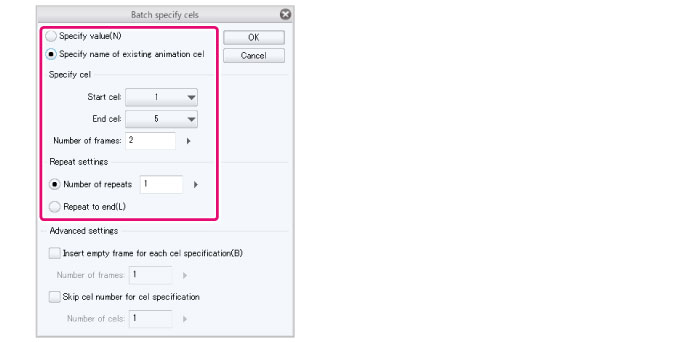
4The specified cels will be shown on the [Timeline] Palette.

|
|
If [Batch specify cels] is used for frames that already have specified cels, the previous cels will be replaced with the cels specified in [Batch specify cels]. Specified cels of other frames will remain as they are. |
[Batch specify cels] dialog box
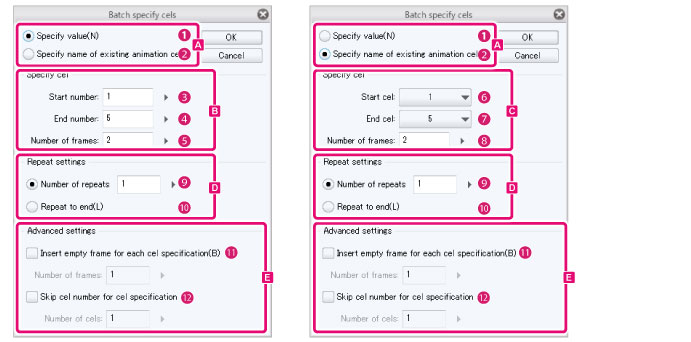
A. How to specify
Select how to specify the cels. The setting methods for [Specify cel] change when a specification method is selected.
(1) Specify value
Specify cels by entering a numerical value in the input field.
(2) Specify name of existing animation cel
[Specify cel] changes to a pull-down menu when this is selected. In the pull-down menu, you can select the names of cels in the animation folder being edited.
B.Specify cel (when "Specify value" is selected)
(3) Start number
Enter the number of the start cel.
(4) End number
Enter the number of the end cel.
(5) Number of frames
Enter the interval for which to specify cels. Cels are created in intervals of the specified number of frames.
C.Specify cel (when "Specify name of existing animation cel" is selected)
Allows you to select cels from the animation folder being edited.
(6) Start cel
Select the name of the start cel.
(7) End cel
Select the name of the end cel.
(8) Number of frames
Enter the interval for which to specify cels. Cels are created in intervals of the specified number of frames.
D.Repeat settings
Specify the number of times to repeat specifying cels.
(9) Number of repeats
Specify the number of times to repeat specifying cels.
(10) Repeat to end
Continues specifying cels until the end of the timeline.
E.Advanced settings
(11) Create gap of n frames for each cel specification
Leaves a gap of frames between specified cels. Clips are not created in this area. When this is turned on, you can specify the [Number of frames].
For example, specifying "1" for [Number of frames] leaves one blank frame between cels.

(12) Skip cel number for cel specification
Specify a number of numbered cels to be skipped when specifying cels. When this is turned on, you can specify the [Number of cels].
For example, when "1" is entered as the number of cels to skip when cels are numbered 1 to 5, this setting will specify cels 1, 3 and 5, skipping one cel each time.










