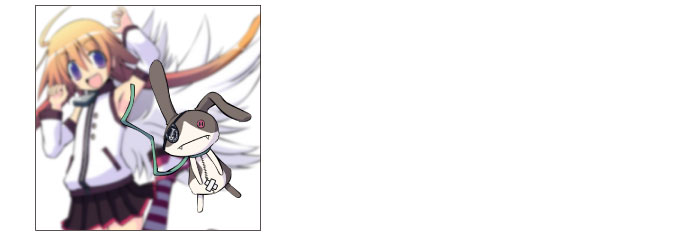Blur
These filters blur the image.
|
Blur & Blur (Strong) |
These filters calculate the average colors around borders and sharp edges to make the image appear smoothly blurred. |
|
Gaussian blur |
A filter that smooths an image. You can specify the strength of the blur. |
|
Smoothing |
Applies anti-aliasing to smooth the outline of an image. |
|
Radial blur |
A filter that smooths an image by averaging it in a concentric pattern. |
|
Motion blur |
A filter that smooths an image by averaging the border lines and sharp areas of the image in a given direction. |
Using the Blur Filters
This section describes how to apply a blur filter, using the example of [Gaussian blur].
1First select a layer on the [Layer] palette.
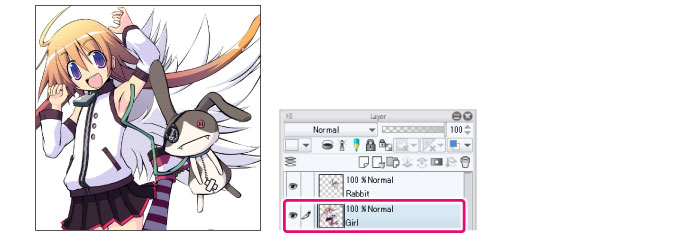
|
|
·Some filters can only be applied on certain types of layers. Please refer to the “Filters” section for more information. ·If you create a selection area, the filter will only be applied to the selection area. You cannot change the size of the effect after applying the filter. |
2Select the [Filter] menu > [Blur] > [Gaussian blur].
3Adjust the [Filter] settings in the dialog box that appears.

(1) Adjust the [Strength] setting.
(2) Click [OK].
|
|
·A dialog box will not appear with the [Blur], [Blur (Strong)] or [Smoothing] filters. ·When using the [Radial blur] filter, a red cross (x) will appear on the canvas to indicate the center of the blur. You can move this red cross to adjust the center point. |
4Click OK to apply the filter effect to the canvas.