Render
Perlin noise
This creates a cloud-like pattern on the selected layer.
|
Applicable layers |
Raster layer (gray) Raster layer (color) |
1First select a layer on the [Layer] palette.
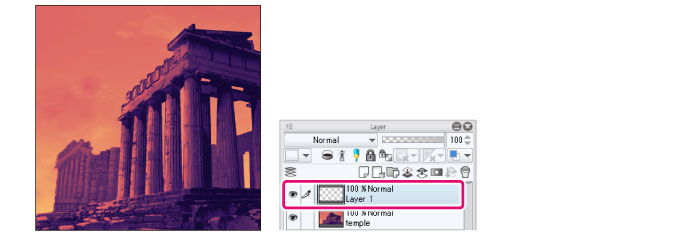
|
|
When applying the [Perlin noise] filter, the effect is applied regardless of the content on the selected layer. Please use an empty layer for this filter. |
|
|
If you create a selection area, the effect will only be applied to the selection area. |
2Select the [Filter] menu > [Render] > [Perlin noise].
3Adjust the resulting effect with the [Perlin noise] dialog box.
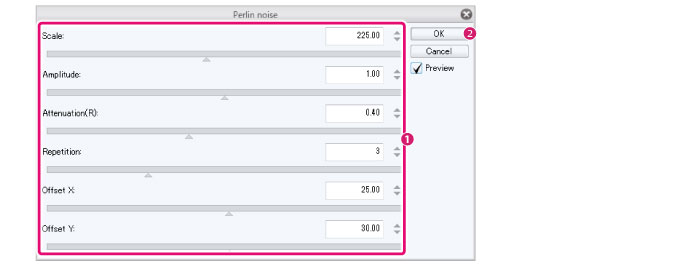
(1) Adjust the pattern.
(2) Click [OK].
4The filter will be applied and the pattern will be created.
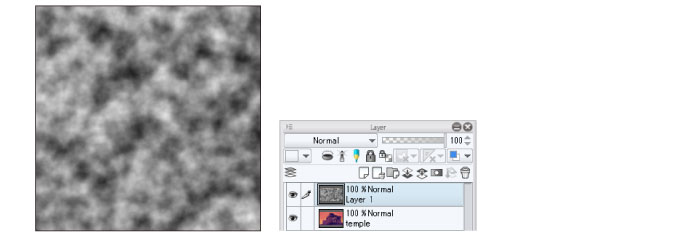
You can change the blending mode or opacity to use the created layer as a texture.
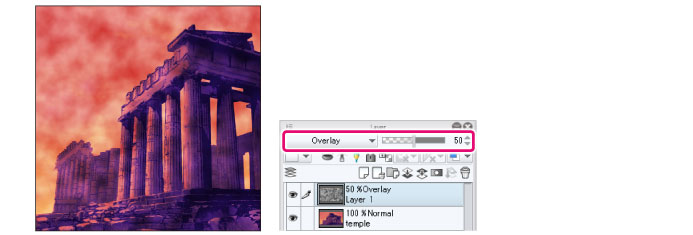
[Perlin noise] Dialog Box
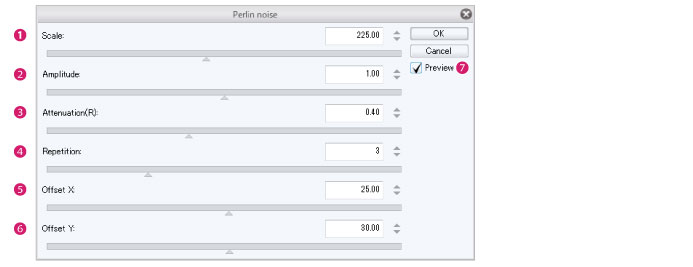
(1) Scale
Set the pattern size. The larger the value, the larger the size of the pattern.
(2) Amplitude
Set the amplitude of the pattern. The larger the value, the higher the contrast of the pattern.
(3) Attenuation
A larger value creates a rougher pattern.
(4) Repetition
The larger the value, the weaker the blur.
(5) Offset X
Set the starting position (horizontal axis) of the pattern.
(6) Offset Y
Set the starting position (vertical axis) of the pattern.
(7) Preview
Turn this on to preview the results on the canvas.









