Adjust line width
A filter for changing the width of lines drawn on raster layers.
|
Applicable layers |
Raster layer (color) Raster layer (gray) Raster layer (monochrome) |
|
|
[Adjust line width] is enabled for lines drawn in transparent areas. |
1First select a layer on the [Layer] palette.
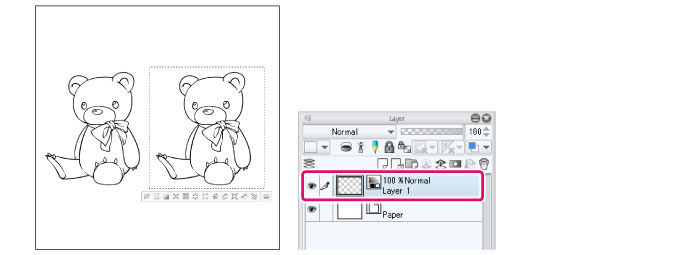
|
|
If you create a selection area, the filter will only be applied to the selection area. |
2Select the [Filter] menu > [Correct line] > [Adjust line width].
3Adjust the settings in the [Adjust line width] dialog box.

(1) Select the line width adjustment method in [Process].
(2) Set the degree to which to correct the line width in [Scale].
(3) Click [OK].
4The line width in the selected area is corrected.
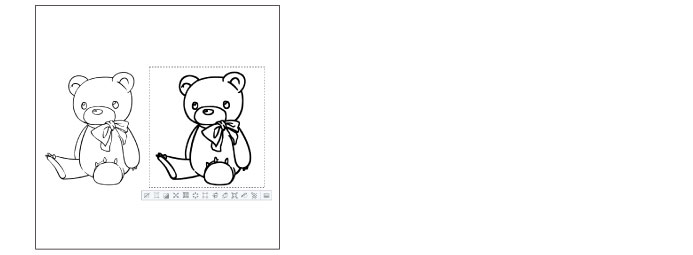
[Adjust line width] dialog box

(1) Process
Set how to correct the line width. Select from [Narrow] or [Thicken].
(2) Scale
Allows you to set the degree to which to correct the line width.
(3) At least 1 pixel
Leaves a line of one pixel without erasing the line when [Process] is set to [Narrow].
(4) Preview
Turn this on to preview the results on the canvas.









