New Layer Folder
Layer folders allow you to group several layers in one folder. For example, you can separate layers for your character and layers for the background into different folders to make your file easier to manage.
First, select any layer on the [Layer] palette. Select the [Layer] menu > [New Layer Folder] to create an empty layer folder above the selected layer.
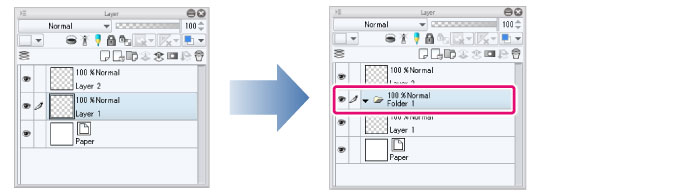
You can drag and drop layers in to and out of the folder. You can also store layer folders inside other layer folders.
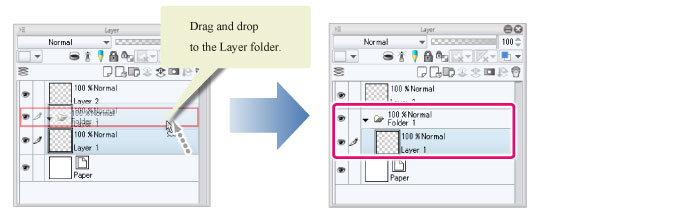
|
|
·Layer folders inside animation folders are treated as single cels. The layer folder corresponding to the cel will be displayed as a thumbnail on the [Layer] palette. ·You can select multiple layers and move them into a layer folder at once. To select multiple layers, hold Ctrl or Shift while selecting. ·Select the layers and then use the [Layer] menu > [Create folder and insert layer] to create a new layer folder containing the selected layers. For details, see "Create folder and insert layer". |









