Movie
Exports animation created in Clip Studio Paint as a movie file.
When using macOS/tablets/smartphones
You can export animations as movie files. The export format will be mp4. macOS/iPad/iPhone devices are also able to export to QuickTime format.
Select the [File] menu > [Export animation] > [Movie] to open the dialog box for specifying the file name. After you enter the file name, the dialog box for export settings will appear.
[Movie export settings] Dialog Box
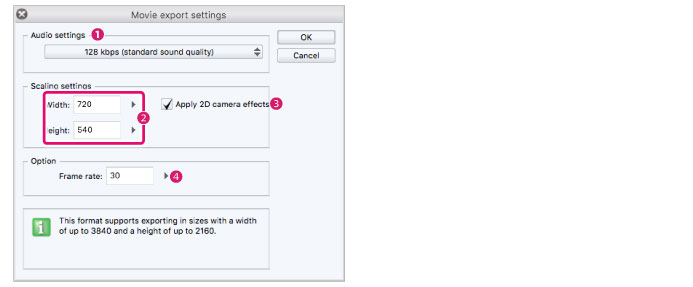
|
(1) Audio settings |
Select options for the sampling frequency, bit number, mono/stereo from the drop-down menu. |
|
(2) Scaling settings |
Specify the image size of the movie to be exported. |
|
(3) Apply 2D camera effects |
When active, videos can be exported with the camera movement set in the 2D camera folder. |
|
(4) Frame rate |
You can set the frame rate when exporting a video. |
Windows version:
Exports an animation as a movie file. Files can be exported in AVI format (extension: avi) or MP4 format (extension: mp4).
Select the [File] menu > [Export animation] > [Movie] to open the dialog box for specifying the save location. After you specify a save location, the [Movie export settings] dialog box will appear.
|
|
When exporting a movie file in AVI format, a dialog for setting the compression method of the video will appear after the export settings are configured. |
[Movie export settings] Dialog Box
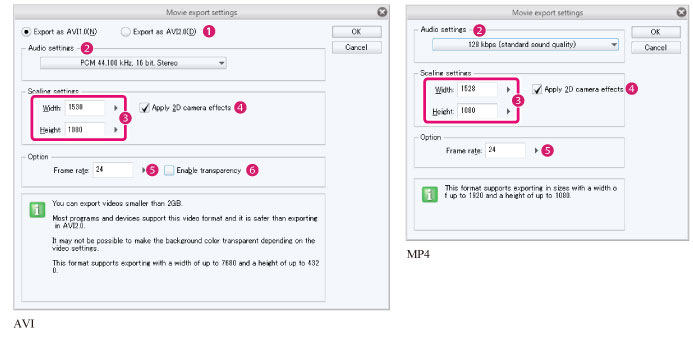
|
(1) Export version |
Specify the version of the movie to be used. [Export as AVI1.0] or [Export as AVI2.0] can be selected. This is shown when exporting a movie file in AVI format. |
|
(2) Audio settings |
Select options for the sampling frequency, bit number, mono/stereo from the drop-down menu. |
|
(3) Scaling settings |
Specify the image size of the movie to be exported. |
|
(4) Apply 2D camera effects |
When active, videos can be exported with the camera movement set in the 2D camera folder. |
|
(5) Frame rate |
You can set the frame rate when exporting a video. |
|
(6) Enable transparency |
Keeps the transparent areas of the canvas transparent when exporting. This is shown when exporting a movie file in AVI format. |









