Grid/Ruler Settings [PRO/EX]
Select the [View] menu > [Grid/Ruler Settings] to open the dialog box. In this dialog box, you can set the origin of grid lines and rulers, and the spacing and number of divisions of the grid.
[Grid/Ruler Settings] Dialog Box
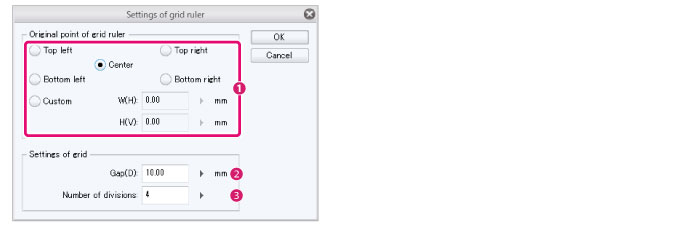
|
|
·The unit for setting grids and rulers is the [Unit] that was set when creating the canvas. ·If you change the unit using [Change Image Resolution] or [Change Canvas Size] in the [Edit] menu, the unit for configuring grids and rulers will also change. |
(1) Original point of grid ruler
You can set the origin point of grid lines and rulers. Select a position from [Top left], [Bottom left], [Center], [Top right], [Bottom right], and [Custom]. Select [Custom] to specify a numerical value for the origin position.
|
|
When configuring, the origin position is previewed as a red cross (x) on the canvas. You can adjust the origin point by dragging the red cross. |
(2) Gap
Adjust the space between the main grid lines.
(3) Number of divisions
Adjust the number of divisions between the main grid lines.









