Crop mark/Default border settings [PRO/EX]
Select the [View] menu > [Crop mark/Default border settings] to open the [Crop mark/Default border settings] dialog box. In the dialog box, you can edit crop mark and default border settings.
[Crop mark/Default border settings] Dialog Box
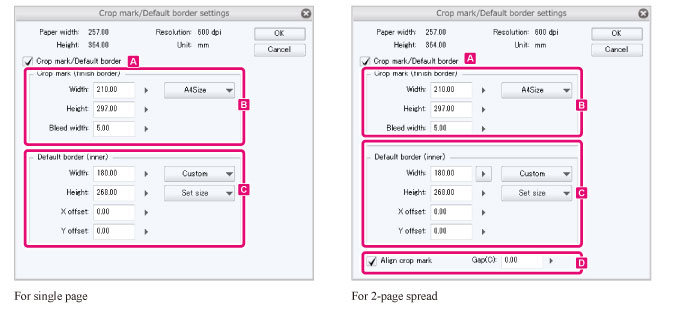
A.Crop mark/Default border
Turning on this item creates crop marks and a default border (inner) on the canvas.
You can adjust the crop marks, default border, and offsets to change the guidelines that appear on the canvas.
|
|
Closing the dialog box with this setting turned off will delete the crop marks and default border. |
B.Crop mark (finish border)
This sets the border at which the edge of the pages will be trimmed for binding after printing. Images within this border will be printed.
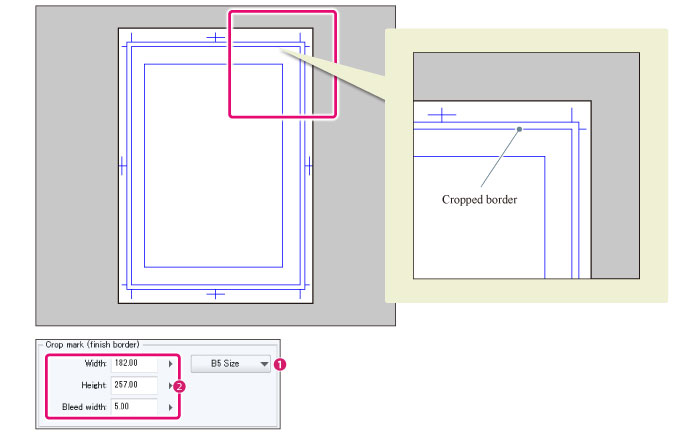
(1) Default sizes (finish border)
Allows you to select a width and height for the finish size from default sizes.
(2) Crop mark settings
Adjust the size of the printable area and the bleed width.
Width
Horizontal length to print.
Height
Vertical length to print.
Bleed width
This is an extra margin to compensate for misaligned trimming of the edges of the pages. To print to the edge of the page, draw up to the bleed width area.
The area between the bleed border (the first border from the edge) and the finish border (the second border from the edge) is the bleed area.
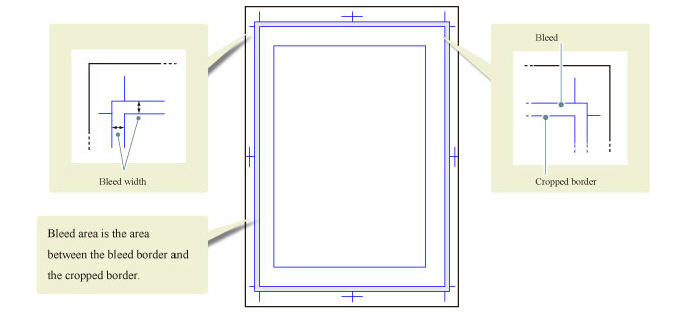
C.Default border (inner)
This is a reference border for laying out frames. There are two ways of specifying the default border: by size and position, or by margin.
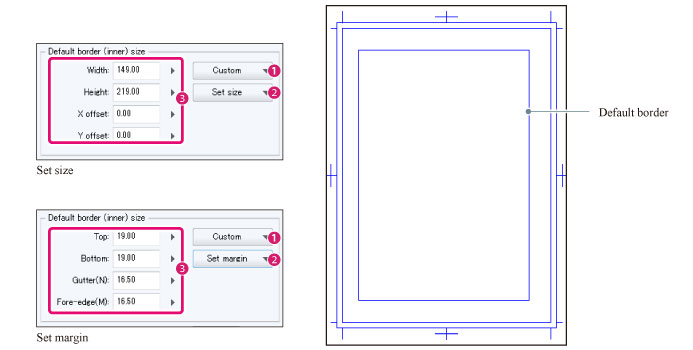
(1) Default sizes
Allows you to select a width and height for the default border from default sizes.
(2) How to specify default border
Sets how to specify the size and position of the default border. Displayed items vary depending on the content set in [Default border settings].
|
Set size |
Adjust the size and position of the default border. |
|
Set margin |
Adjust the default border based on the distance from the edges of the paper. |
(3) Default border settings
Sets the size and position of the default border. The options vary depending on the method of specifying the border.
Set size
Adjust the size and position of the default border.
|
Width |
Width of the default border. |
|
Height |
Length of the default border. |
|
X offset |
Horizontal position of the default border. |
|
Y offset |
Vertical position of the default border. |
|
|
·When [X offset] is 0, the default border will be located in the center of the finish border horizontally. ·When [Y offset] is 0, the default border will be located in the center of the finish border vertically. |
Set margin
Adjust the default border based on the distance from the edges of the paper.
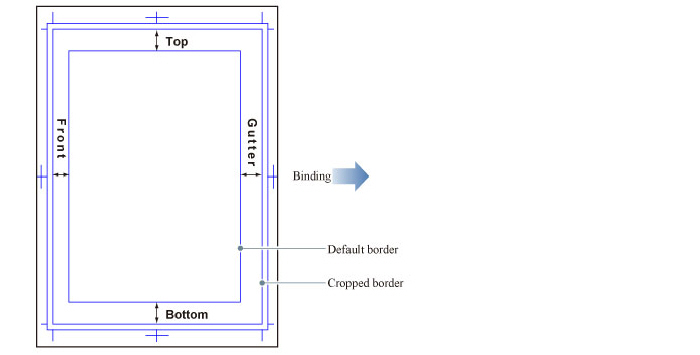
|
Top |
Specifies the upper side of the default border as the distance from the top of the paper. |
|
Bottom |
Specifies the lower side of the default border as the distance from the bottom of the paper. |
|
Inside |
Specifies the right or left side of the default border as the distance from the direction of the binding point. |
|
Outside |
Specifies the right or left side of the default border as the distance from the outer edge of the page (opposite side to the binding point). |
D.Align crop mark
When turned off, crop marks are created at the position where the paper edges of the left and right pages match.
When turned on, the crop marks are combined by aligning the positions of the cropped border. The position of the cropped border on the left and right pages can be adjusted in [Gap].
|
|
The [Align crop mark] setting only appears for two-page spreads. |









