Move canvas to center
The position and angle of the canvas can be adjusted based on the light table layers displayed on the canvas. This section explains how to do this when the light table layers are registered and arranged as shown below.
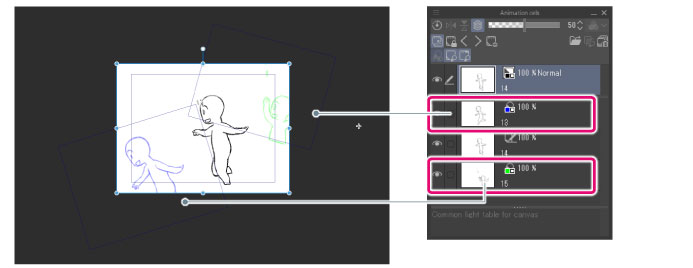
|
|
[Move canvas to center] can be used when two light table layers are registered to the [Light table specific to cel] on the Animation Cels palette, or when two light table layers are selected. |
1 Select the command
Select [Animation] menu > [Light table] > [Move canvas to center].
2Configure the dialog box
The [Move canvas to center] dialog appears.
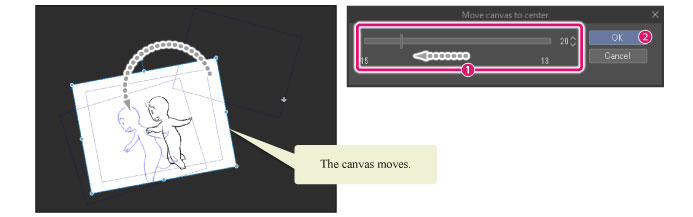
(1) Drag the slider in the [Move canvas to center] dialog to adjust the position or angle of the canvas.
(2) Click [OK].
|
|
The names of the light table layers are displayed on either side of the [Move canvas to center] slider. Drag the slider toward the light table layer toward which you want to move the canvas. Set the slider of the [Move canvas to center] dialog to "50" to place the canvas in the exact center between the light table layers. |









