Command Bar
On the Command Bar, there are some items to use the screen optimized for touch operations conveniently.
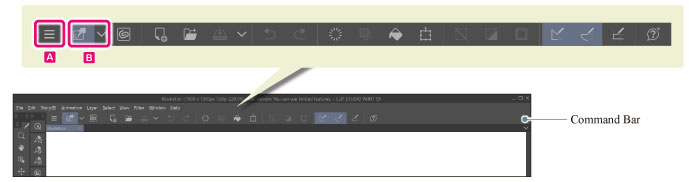
A.Show menu
Touching the icon displays the Clip Studio Paint menu.
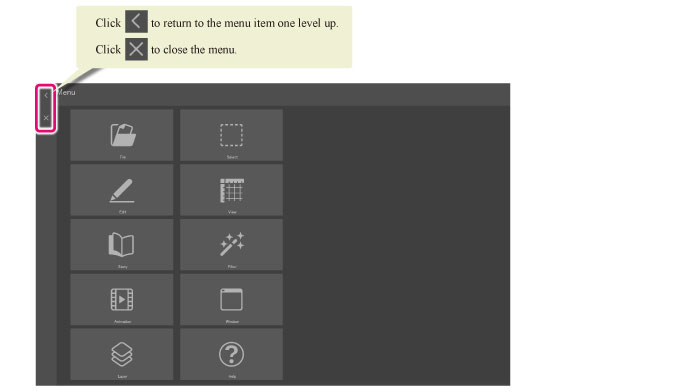
|
|
If you click [Show Menu] by the touch pen or mouse, the normal menu is shown. |
B.Switch between tool operations and touch operations when operating the canvas
You can swipe the screen with one finger to switch between operating the selected tool or performing touch operations by finger.
·When this is turned on, you can swipe the screen with one finger to perform touch operations by finger.
·When this is turned off, you can swipe the screen with one finger to operate the selected tool.
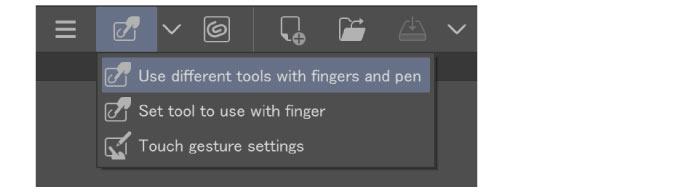
|
|
For details on touch operations on the canvas, see "Operating the Canvas by Touch Operations". |
C.Show/hide title bar and menu bar
Tap this icon to show/hide the title bar and menu bar.
|
|
If [Show canvas tab] is turned off in the menu to the right of [Show/hide title bar and menu bar], the canvas tab will be hidden when there is only one canvas open. |









