Functions of the Character Configuration Palette
This section describes the common functions of the [Character configuration] palette.
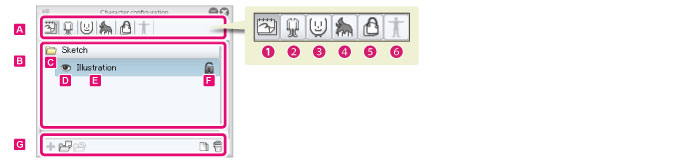
A.Groups
The settings that can be configured on the [Character configuration] palette are divided into groups.
Click each group button to switch the settings in the [List] and [Command Bar].
(1) Sketch
Configure settings related to sketch image files.
(2) Body
Import and manage body parts for 3D characters and configure related settings.
(3) Face
Import and manage face parts for 3D characters and configure related settings.
(4) Hair
Import and manage hair parts for 3D characters and configure related settings.
(5) Accessories
Import and manage accessory parts for 3D characters and configure related settings.
(6) Pose data
Manage poses for 3D characters and configure related settings.
B.List
Clicking the group buttons in [Group] displays advanced settings for the selected group.
The settings vary depending on the selected group. For details, see the items indicated below.
|
Sketch |
See "Sketch" . |
|
Body |
See "Body" . |
|
Face |
See "Face" . |
|
Hair |
See "Hair" . |
|
Accessories |
See "Accessories" . |
|
Pose data |
See "Pose data" . |
C.Open Folder/Close Folder
Open and close folders. Clicking this icon toggles the folder between open and closed.
D.Visible/Invisible
Set display state of folders and sketches. Clicking this icon toggles between display and hide.
E.Element name
The name of each element such as parts and textures. Double click to rename.
F.Lock
Enable/disable editing Clicking this icon toggles the layer between enabling and disabling editing.
G.Command Bar
3D files can be imported to the [List] and various operations from the [List] can be performed.
The displayed items vary depending on the selected group. For details, see the items indicated below.
|
Sketch |
See "Sketch" . |
|
Body |
See "Body" . |
|
Face |
See "Face" . |
|
Hair |
See "Hair" . |
|
Accessories |
See "Accessories" . |
|
Pose data |
See "Pose data" . |









