Functions of the Camera Settings Palette
This section describes the functions and names of each part of the [Camera settings] palette.
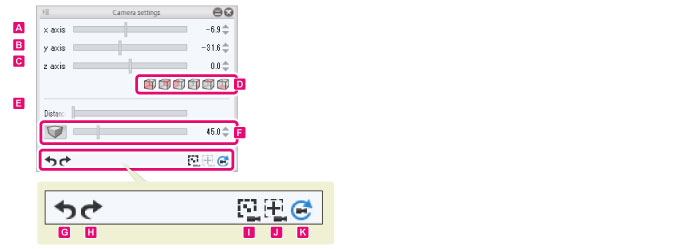
A.x axis rotation
Set the rotation of the x axis of the camera.
B.y axis rotation
Set the rotation of the y axis of the camera.
C.z axis rotation
Set the rotation of the z axis of the camera.
D.Change perspective
Clicking this icon changes the display in the [Document] window to orthographic projection.

|
(1) Front view |
Changes the camera perspective to a front view. |
|
(2) Back view |
Changes the camera perspective to a back view. |
|
(3) Left view |
Changes the camera perspective to a left view. |
|
(4) Right view |
Changes the camera perspective to a right view. |
|
(5) Top view |
Changes the camera perspective to a top view. |
|
(6) Bottom view |
Changes the camera perspective to a bottom view. |
E.Camera distance
Set the distance of the camera. Moving the slider to the right moves the camera further away.
F.Perspective projection/Parallel projection
Switch the display of the [Document] window between perspective projection and parallel projection.
·When off, parallel projection is used for the display in the [Document] window.
·When on, perspective projection is used for the display in the [Document] window. Switching to perspective projection makes it possible to adjust the viewing angle using the sliders to the right of the icon.
G.Undo point of view
Undoes changes to the perspective.
H.Redo point of view
Redoes undone changes to the perspective.
I.Show all 3D items
Adjusts the perspective so that all meshes and characters are displayed.
|
|
The camera orientation does not change. |
J.Set as center of camera
Adjusts the camera position so that the selected area is displayed at the center. If no area is selected, the camera position is adjusted to center all mesh objects.
K.Reset camera
Restores the settings of the camera to the default.









