Coloring with the Decoration Tool
Color the background of Frames 2 and 3 using the [Decoration] tool.
Preparing the Layers
Prepare the layers for drawing the background.
1Click [Show/hide layer] next to the [Paper] layer on the [Layer] palette to hide the [Paper] layer.
When the [Paper] layer is hidden, the transparent parts are displayed in a checkered pattern.
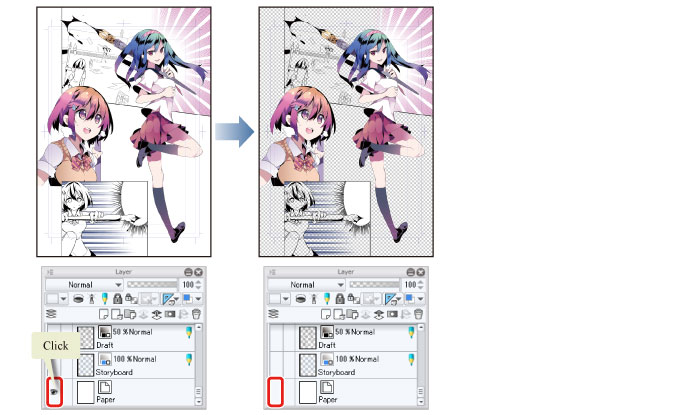
2On the [Layer] palette, select the "Draft" layer. Click [New Raster Layer] on the [Layer] palette to create a raster layer.
Change the layer name of the created layer to "Frames 2-3: Background".
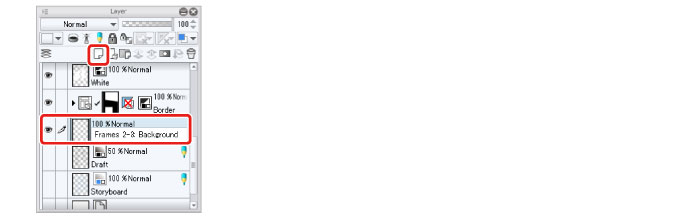
3Select the [Selection] tool on the [Tool] palette and select [Polyline] on the [Sub tool] palette.
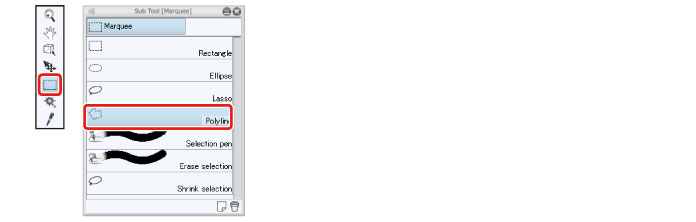
4Use the [Polyline] tool to create a selection encompassing the area of Frames 2 and 3.
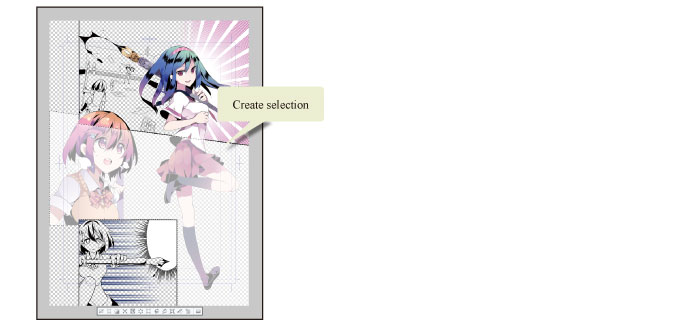
5Select white as the sub color on the [Tool] palette and click [Fill] in the [Selection Launcher].

The area encompassing Frames 2 and 3 is filled in white.
|
|
If the sub color is not white, select the sub color and then select white on the [Color Set] palette or [Color Wheel] palette. |
6Click [New Raster Layer] on the [Layer] palette to create a raster layer.
Change the layer name of the created layer to "Frames 2-3: Background 2".
7Turn on [Clip at Layer Below] on the [Layer] palette.
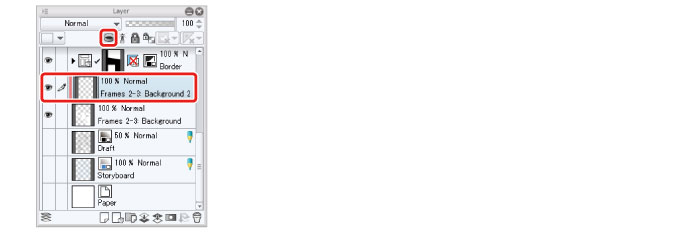
Turn on [Clip at Layer Below] to confine the background drawing for Frame 2 to the area filled in white.









