Brush shape → Texture
Configures settings related to the texture of the drawing. Specifies the texture of the paper, strength and how to apply effects, and so on.
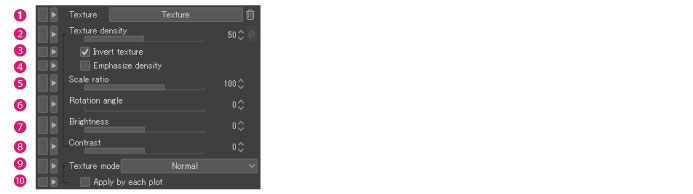
(1) Texture
Selects the texture to configure for the brush. Allows you to draw with the touch of the selected texture.
Clicking the button displays the [Select paper texture material] dialog box where you can change the texture image.
[Select paper texture material] Dialog Box
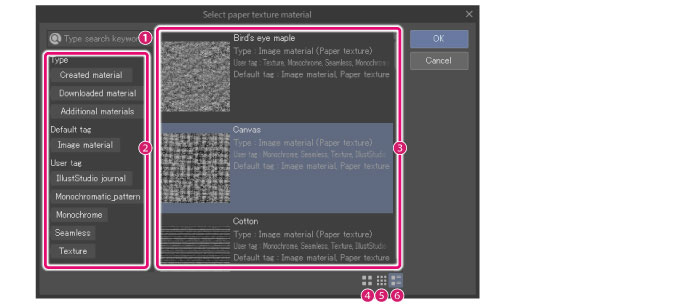
|
(1) Search box |
Allows you to input a keyword and search for a texture image. |
|
(2)Tag list |
A list of tags assigned to materials displayed as buttons. Clicking a button displays brush shapes meeting the specified information in [Texture image list]. |
|
(3)Texture image list |
Displays a list of texture images. |
|
(4)Thumbnail [Large] |
Shows the large thumbnails of the texture images shown in [Material list]. |
|
(5)Thumbnail[Small] |
Shows the small thumbnails of the texture images shown in [Material list]. |
|
(6)Thumbnail [Detail] |
Shows the thumbnails as well as information of the texture images shown in [Material list]. |
(2) Texture density
Allows you to specify the strength for applying texture.
The [Dynamics] button allows you to select the settings of the tablet and the like which affect the strength of texture to apply. You can set the [Dynamics] button when [Apply by each plot] is turned on. For more information on dynamics, see "Dynamics settings" .
(3) Invert texture
Inverts the texture gradient.
(4) Emphasizedensity
Makes the difference in density in the texture image to be displayed clearly.
|
|
·Turning on [Emphasize density] draws the texture with a touch close to IllustStudio. ·Turning on both [Emphasize density] and [Apply by each plot] when a relatively high value is configured for [Brush shape] → [Brush tip] → [Hardness] makes the center of the plot be drawn thicker. |
(5) Scale ratio
Specifies the scale ratio to apply to the texture image.
(6) Rotation angle
Specifies the rotation angle to apply to the texture image.
(7) Brightness
Detail see Clip Studio TIPS.
(8) Contrast
Detail see Clip Studio TIPS.
(9) Texture mode
Select how to combine the drawn line with the texture selected in [Texture]. The result of the combine varies depending on the selected texture and hardness and the brush density.
|
Normal |
Keeps the overall stroke density as much as possible. |
|
Multiply |
Multiplies the density of the texture by the density of the stroke. |
|
Subtract |
Subtracts the density of the texture. |
|
Compare |
Compares the density of the texture and that of the stroke and draws using the brighter one. |
|
Outline |
The texture outline is sharpened. The effect is visible around lines where the hardness of the brush is low. |
|
|
From Ver.1.10.5 onward, the following items have been added. For details, see Clip Studio TIPS. |
(10) Apply by each plot
When turned on, texture is applied to the brush pattern (brush tip drawing) of the drawing tool. In this case, since the brush pattern overlaps in the central area of the stroke, the texture is also displayed overlapped.
When turned off, texture is applied on a stroke basis.









