Prepare group work data
Open the page management file for which to perform group work and upload the group work data to a location such as a network server or group folder. You can also specify an operation method for the group work data.
Execute [Prepare group work data]. The user who uploaded the group work data is set as the administrator.
|
|
·The settings configured in the [Prepare group work data] dialog cannot be changed after uploading the group work data. ·When works containing a file object layer are included in group work data, the reference file of the file object layer is not included. To allow other users to edit the file object layer, the reference file needs to be placed in a location where all users can access it. |
1Open the page management file for which to perform group work.
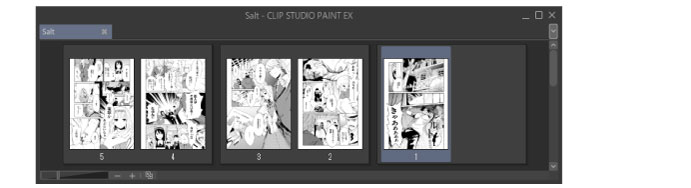
2Select the [Story] menu > [Group work] > [Prepare group work data].
3In the [Prepare group work data] dialog box, set the location and operation method of the group work data and upload the data.
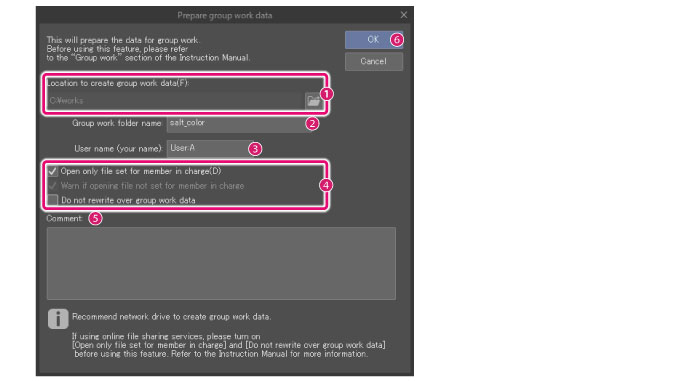
(1) In the [Location to create group work data] dialog box, specify the location in which to create group work data.
(2) Enter the name of the folder for the group work data in [Group work folder name].
(3) Enter the user name.
(4) Set an operation method for the group work data.
(5) Enter comments in [Comment].
(6) Click [OK].
|
|
For details on settings in the [Prepare group work data] dialog box, see "[Prepare group work data] dialog box". |
4The [Prepare group work data] dialog box closes and the group work data is uploaded.
The displayed page management file can be edited continuously as the page management file of the work folder.
|
|
If group work data is created in a shared folder set with the macOS file sharing feature, access authority needs to be set for group work members in macOS. To use the group work function, set the access authority for all users to [Read/Write], click the gear icon and select "Apply to enclosed items". See the help of your version of macOS for details on how to set the macOS file sharing function. |
[Prepare group work data] dialog box
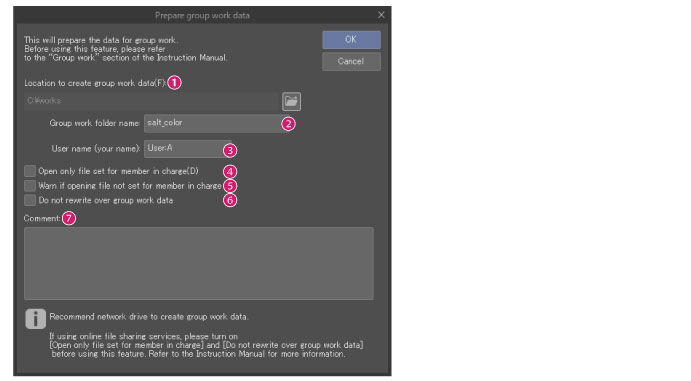
(1) Location to create group work data
Specify the location to create group work data so that other users can participate in the group work.
Example: Location set as the shared folder in Windows or macOS.
|
|
For information on how to set shared folders, see the help of your computer. |
(2) Group work folder name
Enter the name of the folder to which to save the data for the group work.
(3) User name (your name)
Enter the name of the user performing [Prepare group work data].
|
|
The user name set here is used when specifying and removing member names. Make sure to inform the other users of this user name before starting the group work. |
(4) Open only files set for member in charge
When turned on, members can only open pages for which they are specified as a member in charge. Even the administrator of the group work data cannot open pages for which they are not specified as a member in charge.
|
|
Specify members in charge in [Set member for work]. For details, see "Set member for work". |
(5) Display warning if opening file that hasn't been set by member in charge
When turned on, a warning message is displayed when a member attempts to open a file for which they are not set as a member in charge.
This cannot be set if [Open only file set for member in charge] is set.
(6) Do not rewrite over group work data
When turned on, the group work data cannot be overwritten.
When a user performs [Reflect change on group work data], a new folder is created in the group work folder and the edited page is copied there.
Only the administrator can reflect users' edits in the group work data. When the administrator performs [Update work folder], the page edited by the user is imported as a conflicting file. The administrator must perform [Resolve confliction] and configure the settings so that the user's edits are reflected in the group work data.
Additionally, only the administrator can specify or remove members in charge.
|
|
If an online file sharing service is used as the destination for creating group work data, turn on [Do not rewrite over group work data]. It may take time to reflect edits if the group work data is created on a file sharing service. This means that it may not be possible to operate the group work data correctly if [Do not rewrite over group work data] is turned off. |
(7) Comment
Enter comments for the group work data.









