Animated sticker (APNG)
You can export the current animation as an animated PNG (APNG). If camera movement has been added with 2D camera folders, these effects will be exported in the animated sticker. APNG is a PNG format file that can be played as an animation. This file format is used for LINE Stickers and for some browsers.
When using Windows/macOS
Select the [File] menu > [Export animation] > [Animated sticker (APNG)] to display the dialog box for specifying the save location. After you specify a save location, the [Animated sticker (APNG) export settings] dialog box will open. Adjust the export settings, then click [OK] to export the animation as an APNG.
When using a Tablet/Smartphone
Select the [File] menu > [Export animation] > [Animated sticker (APNG)] to display the dialog box to specify the file name. After you enter the file name, the [Animated sticker (APNG) export settings] dialog box will open. Adjust the export settings, then click [OK] to export the animation as an APNG.
[Animated Sticker (APNG) Export Settings] Dialog Box
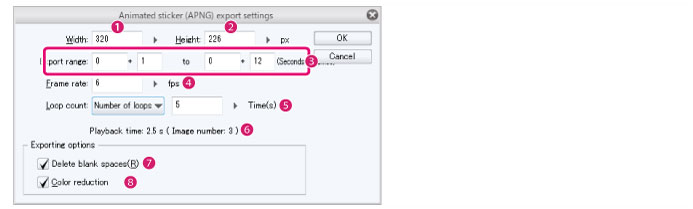
(1) Width
Set the width of the animated sticker (APNG) to be exported. The aspect ratio of the width and height is fixed. Changing the width will automatically change the height accordingly.
(2) Height
Set the height of the animated sticker (APNG) to be exported. The aspect ratio of the width and height is fixed. Changing the height will automatically change the width accordingly.
(3) Export range
Specify the start frame and end frame of the range to be exported as an animated sticker (APNG).
The frames up to the specified end frame will be exported as an animated sticker (APNG).
|
|
In PRO and EX, the [Export range] is entered differently depending on the frame display method selected in [Playback time] in the [New] dialog box or the [New timeline] dialog box. |
(4) Frame rate
Set the frame rate of the animated sticker (APNG). The frame rate is the number of cels (images) per second. Changing this setting does not change the playback time of the animation.
(5) Loop count
Specify the number of times that playback of the sticker (APNG) is looped. You can specify a number of playback loops by selecting [Number of loops]. You can create an endless loop by selecting [Unlimited].
(6) Playback time
Displays the playback time of the animated sticker (APNG) and the maximum number of images in the file.
(7) Delete blank spaces
This deletes all areas that are not drawn before exporting the sticker. In this case, the exported sticker will be smaller than the specified size.
(8) Color reduction
Turn this on to reduce the color range to 256 colors (transparent + 255 colors) before exporting the file. This reduces the file size, but may also result in lower display quality due to the reduced number of colors.









