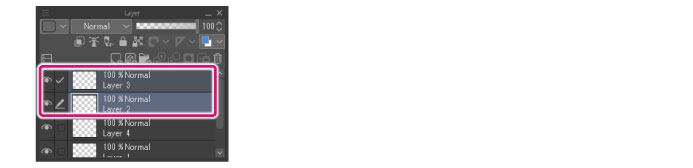Changing the Stacking Order of a Layer
The order in which layers are stacked can be changed by dragging and dropping.
|
|
The stacking order of layer folders can also be changed in the same way as layers. |
1Select the layer
On the [Layer] palette, select the layer whose stacking order you want to change.
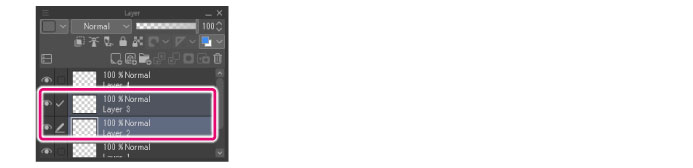
|
|
·To select multiple layers, click the layers while holding Ctrl. ·To select a group of consecutive layers, click the layers while holding Shift down. |
2Change the stacking order of the layer
Drag and drop the palette to the desired position. A red line is displayed in the new position.
When using a Tablet/Smartphone, move a finger or pen over the grip on the right side of the layer and drag and drop it.
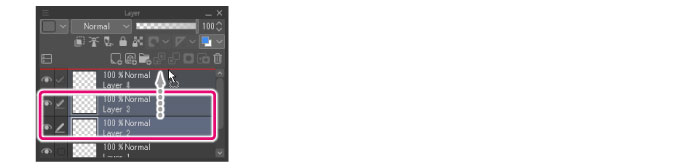
3The stacking order change is complete
The layer moves to the dragged and dropped position.