Operating the Timeline Palette
This section explains how to operate the Timeline palette.
Frame operations
This describes how to operate frames in the Timeline palette.
Select the frame
Click a [Frame number] in the Timeline palette to select a frame.
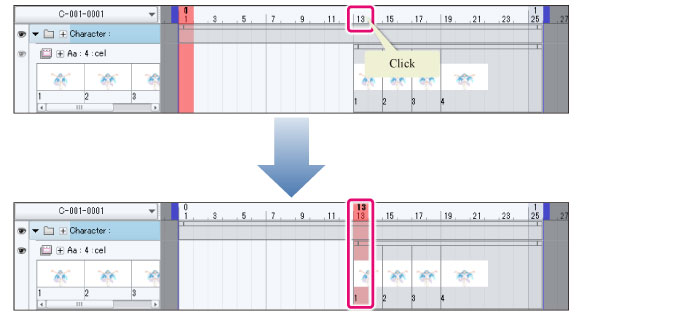
Selecting a frame in a specific track
Click the frame to be selected in the track on the Timeline palette. The track and frame will both be selected.
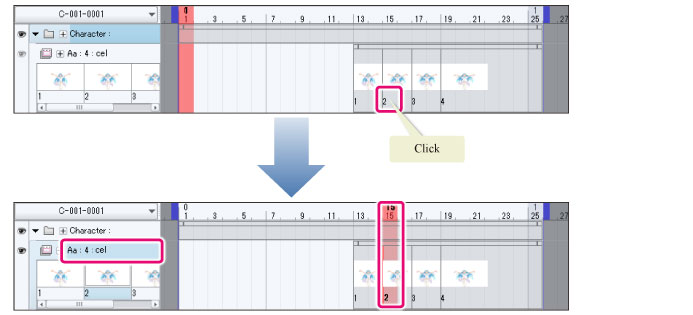
|
|
You can change the position of individual frames by clicking [Go to previous frame] and [Go to next frame] in the Timeline palette. |
Performing frame operations using the menu
You can operate frames with [Animation] menu > [Move frame].
|
Move frame |
You can change frames using the options in the [Animation] menu > [Move frame]. For details, see "Move frame". |
|
Timeline |
·You can insert a frame by selecting [Animation] menu > [Timeline] > [Insert frame]. For details, see "Insert frame". ·You can delete a frame by selecting [Animation] menu > [Timeline] > [Delete frame]. For details, see "Delete frame". |
You can also insert and delete frames from the [Insert frame] and [Delete frame] options shown in the menu when you right-click a frame .
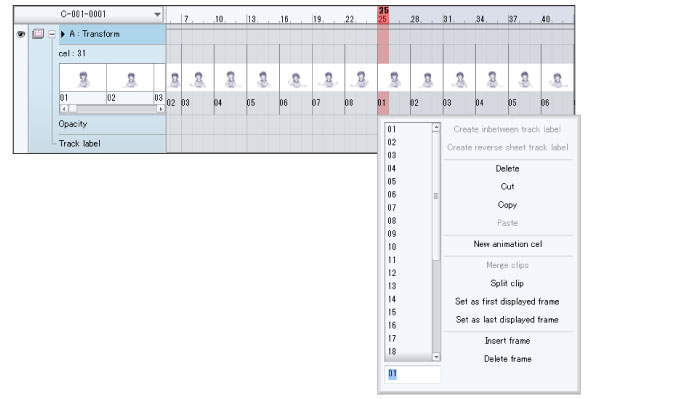
|
|
·When adding frames with the [Insert frame] option, you can right-click and drag the number of frames you want to add on the Timeline palette, and the number will be shown in the [Insert frame] dialog box. ·When deleting frames with the [Delete frame] option, you can right-click and drag the number of frames you want to delete from the Timeline palette, and the number will be shown in the [Delete frame] dialog box. |









