Key frame operation
This section describes how to operate keyframes in the Timeline palette.
Enable keyframe editing
This enables/disables edits used by keyframes on selected tracks and layers.
|
|
You cannot edit 3D layers, quick masks, and paper layers using keyframes that are compatible with Version 1.5. |
1Select the track
To edit a keyframe, select it from the Timeline palette.
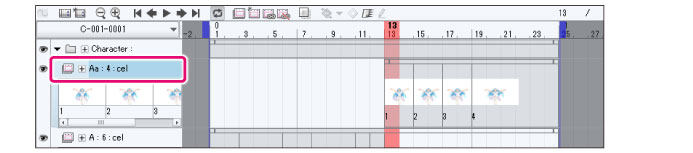
2Enable keyframes
Click [Enable keyframes on this layer].
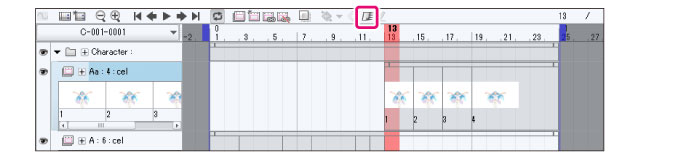
3Switch to keyframe settings
This enables keyframe editing for selected layers and tracks.
If you use the [Object] tool to select a track, you will be able to edit it using keyframes, and the display of the Timeline and Layer palettes will change.
·For items that cannot be edited, an icon is displayed on the Layer palette to indicate that the timeline is locked. The cels in the animation folder will display a semi-transparent lock icon on them.
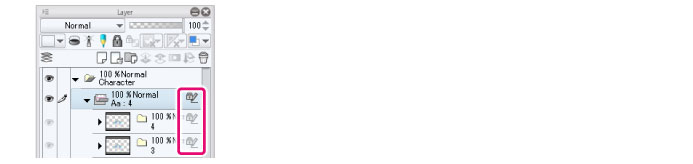
·[Transform] and [Opacity] will be added to the track on the Timeline palette. For tracks set with a mask, [Mask] will also be added.
·Click the icon to the left of the track name to display a more detailed list of settings.
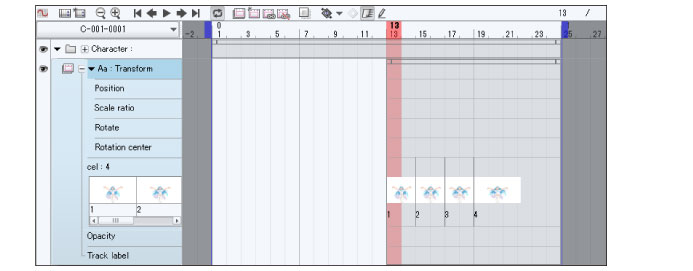
|
|
·For details on how to draw or edit layers with [Enable keyframes on this layer] turned on, see "Enable keyframe editing". ·For layer folders, if you set [Enable keyframes on this layer], the settings will be reflected on all the layers within the folder. The settings will also be reflected in the animation and 2D camera folders. ·For layers set inside a layer folder with keyframes enabled, you cannot turn off the [Enable keyframes on this layer] setting ·For cels inside the animation folder, if [Enable keyframes on this layer] is set, those settings will be reflected in the entirety of the animation folder. ·In animation folders with keyframes enabled, if [Enable light table] is turned off or if you are unable to use light table layers, even if you select another frame from the Timeline palette, the selected cel in the Layer palette will not be replaced. |









