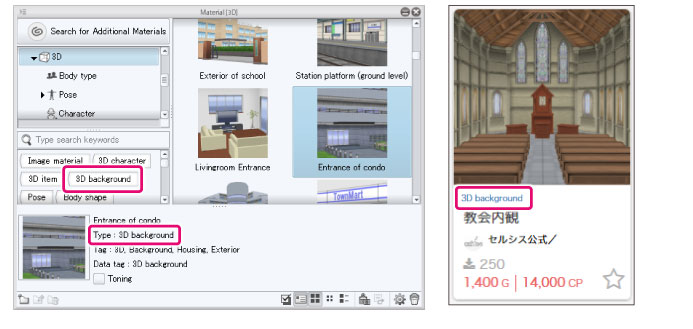Types of 3D Data
The types of 3D data supported by Clip Studio Paint are as follows.
3D Object Materials
3D object materials are materials whose angles and materials(textures and colors) can be changed.
They are registered under [Material [Small object]] and [Material [Background]] in the Material palette.
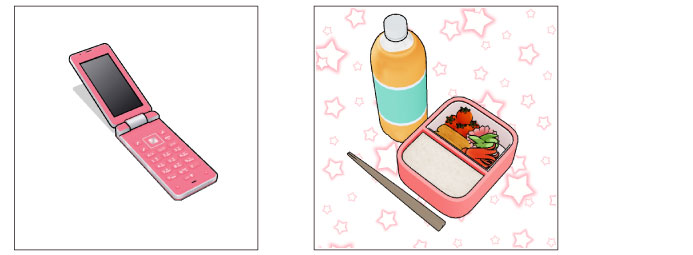
For materials with multiple parts, positions and angles of each part can be adjusted.
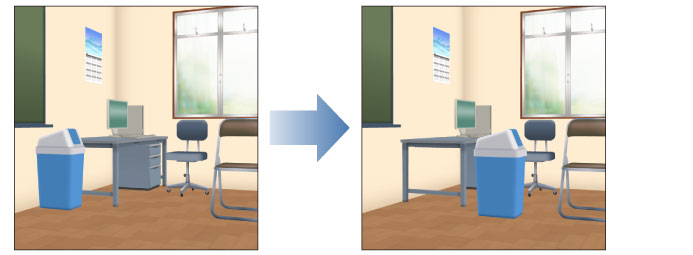
|
|
·3D object materials in [Material[Background]] will have "Ver.2" in their name. ·For how to tell 3D background materials and 3D object materials apart, see "How to tell 3D object materials and 3D background materials apart". |
3D Character Materials
3D character materials are character materials whose pose, facial expression and the like can be changed.
They are registered under [Material [Character]] on the Material palette.
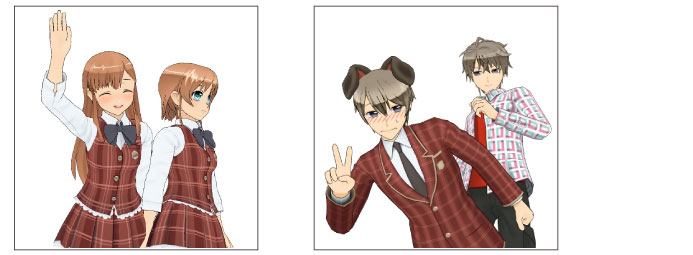
3D Drawing Figures
3D drawing figures can have their body shape and pose changed. Body shapes configured using 3D drawing figures can be saved as materials. Unlike 3D character materials, 3D pose model materials cannot have their hair style, facial expression and the like changed.
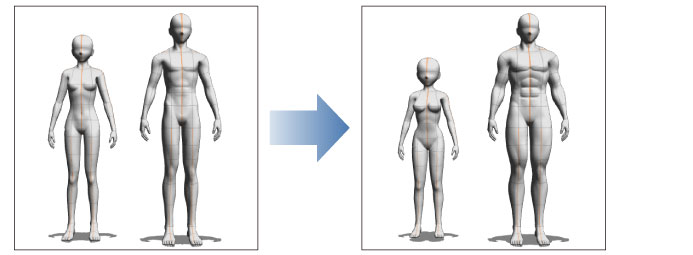
3D Background Materials
3D background materials are background materials whose angle and material (material properties and color tone) can be changed.
Unlike 3D Objects, the position and angle of each part cannot be adjusted. Only predetermined parts can be moved.
3D background materials are registered in [Material [Background]] in the Material palette. Additionally, they may be available on Clip Studio Assets.
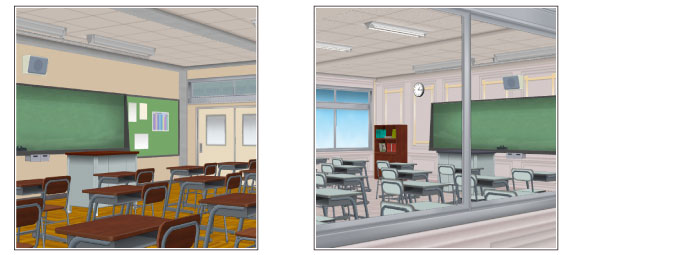
How to tell 3D object materials and 3D background materials apart
The following methods can be used to tell 3D object materials and 3D background materials apart.
·When selecting from the Material palette, check [Material details] in the Material palette.
·When selecting either [3D background] or [3D object] from the Material palette's [Tag list], the selected type will be filtered in the Material List.
·In Clip Studio Assets, the material type will be displayed under the materials' thumbnail.