Names and Functions of Parts of a Perspective Ruler
This section describes the names and functions of each part when a perspective ruler is selected with the [Object] sub tool.
|
|
The descriptions below are based on the case of a one-point perspective as an example. |
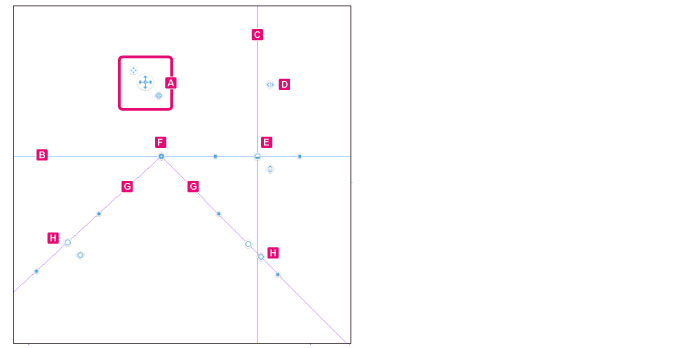
A.Whole perspective ruler Handle
Allows you to move the whole perspective ruler or switch the snap point.
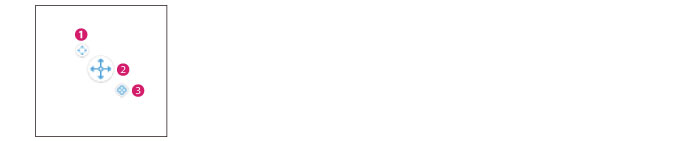
(1) Move [Whole perspective ruler handle]
Dragging (1) moves the [Whole perspective ruler handle].
(2) Move perspective ruler
Dragging (2) moves the whole perspective ruler.
(3) Switch snap to perspective ruler
Switches the perspective ruler to snap to. When snap to perspective ruler is turned on, you can draw snapped to a perspective ruler.
B.Eye level
A line that represents the height at which the line of vision or camera is located. A horizontal vanishing point is placed at the eye level.
C.Line Orthogonal to Eye Level
An auxiliary line orthogonal to the eye level. This line is displayed for [1 point perspective] and [2 points perspective].
D.Handle for Line Orthogonal to Eye Level
When snap to perspective ruler is turned on, allows you to draw orthogonally to the eye level.
E.Eye level Handle
Allows for moving and rotating the eye level.
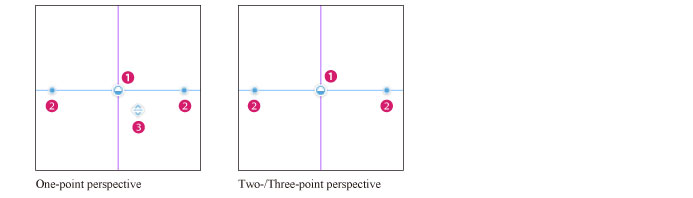
(1) Move eye level
Dragging (1) moves the eye level.
(2) Rotate eye level
Dragging (2) rotates the eye level.
(3) Switch snap to eye level (One-point perspective)
Switches the snap point to the eye level. When snap to perspective ruler is turned on, you can draw snapped to the eye level. This item is displayed only for [1 point perspective].
F.Vanishing Point
Reference point of a perspective drawing.
G.Guide line
Lines spreading out from the vanishing point you can refer to when drawing with a ruler.
H.Guide/Vanishing point Handle
Allows you to operate the guides or the vanishing point.
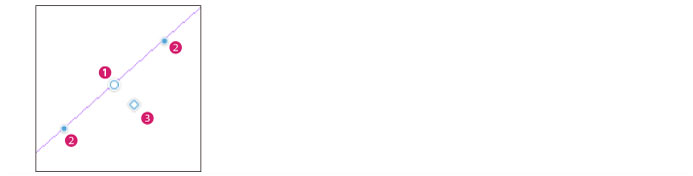
(1) Move guide
Dragging (1) moves only the guide. The vanishing point does not move.
(2) Move vanishing point
Dragging (2) changes the direction of the guide and the vanishing point moves in that direction.
(3) Switch snap of vanishing point
Switches the snap point to the vanishing point. When snap to perspective ruler is turned on, you can draw snapped to the vanishing point of this guide.









