Overview of Stream Lines
The following is an overview of stream lines.
Drawing a Saturated Line
Stream lines can be drawn using the [Stream line] sub tool of the [Figure] tool. Drawing a stream line creates a [Stream line] layer.
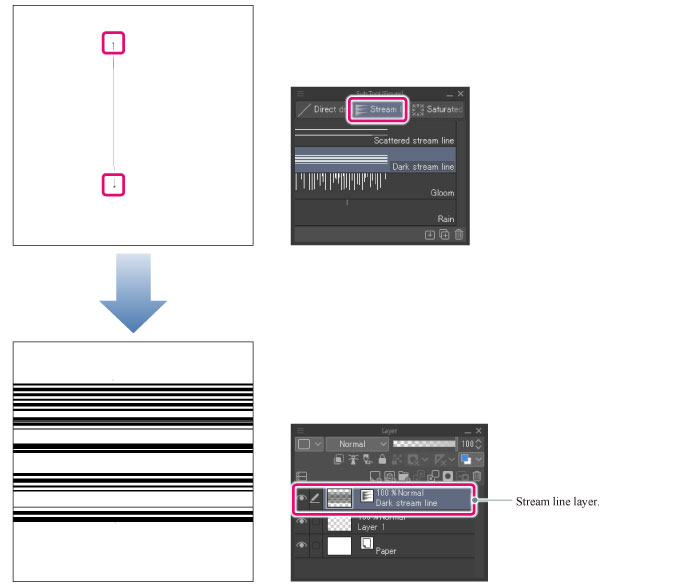
Reference Line and Shape Line
Selecting the [Stream line] layer and changing the tool to [Object] sub tool displays a [Reference line] (blue line) and a [Shape line] (red line).
In Clip Studio Paint, stream lines are drawn by lining up lines of the same shape as the [Shape line] along the [Reference line].
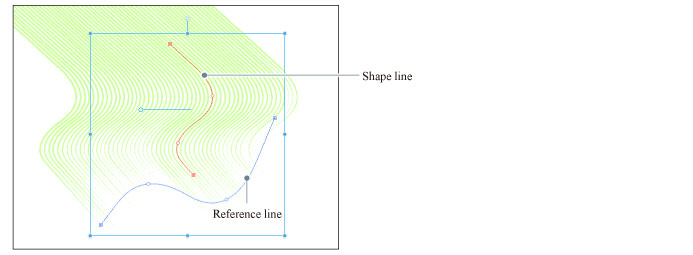
|
Reference line |
A line that determines the position of the stream line. It is displayed in blue. Lines with the same shape as [Shape line] line up along this line. |
|
Shape line |
A line that determines the shape of each of the lines that comprise the stream line. It is displayed in red. |
Editing a Saturated Line
Selecting the [Stream line] layer and changing the tool to [Object] sub tool allows you to adjust a drawn stream line.
·You can adjust the stream line when correcting position and shape of the [Reference line] and [Shape line]. Furthermore, you can configure the direction in which to draw lines with the same shape as the [Shape line] by dragging the [Center of rotation] of the [Shape line].
·With the Tool Property palette, you can adjust the color, size, and space between each line that comprise the stream line.
The [Reference line] can be added or redrawn even after the stream line is drawn, with the stream line settings (color, size, space between each line, and the like) and [Shape line] kept as they are. For details, see "Adding and Redrawing the Reference Line".









