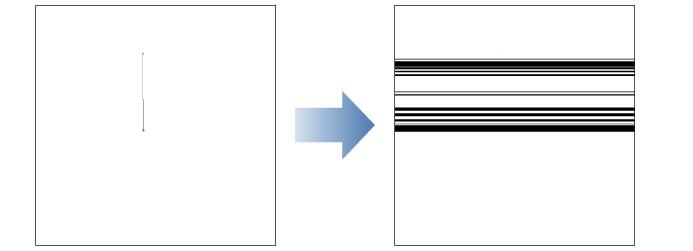Creating a Stream Line
To create a stream line, proceed as follows.
1Select the tool
On the Tool palette, select the [Figure] tool.
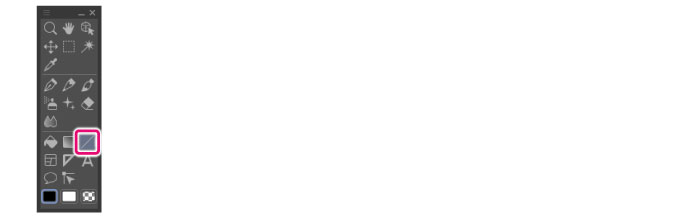
2Select the sub tool
On the Sub Tool palette, switch the sub tool group to [Stream line] and select a sub tool.
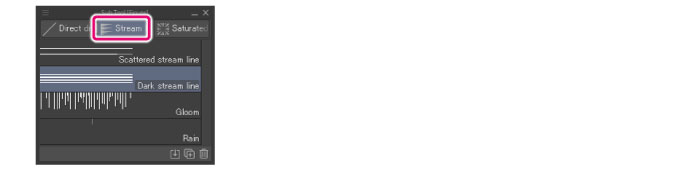
3Set line color
With a color palette, configure a color for the stream line.
4Configure the tool property
On the Tool Property palette, adjust the settings for creating stream lines.
|
|
On the Tool Property palette, you can configure the thickness, length and spacing of each of the lines that comprise the saturated line. For details on the setting items, see "Stream Line", "Drawing Position", and "Drawing Interval" in Clip Studio Paint Tool Setting Guide. |
5Draw the stream line
Draw a [Reference line] in the position where you want to draw the stream line. Committing the [Reference line] draws the stream line as configured.
|
|
How to draw the [Reference line] varies depending on the selected sub tool. |