Adding and Redrawing the Reference Line
Drawing a saturated line by following the procedure below allows you to add or redraw the [Reference line], with the saturated line settings (color, size, space between each line, and the like), as well as [Shape line] and [Center point] kept as they are.
1Select the layer
Select the [Saturated line] layer.
2Select the tool
On the Tool palette, select the [Figure] tool.
3Select the sub tool
On the Sub Tool palette, switch the sub tool group to [Saturated line] and select a sub tool.
4Configure the tool property
In the Tool Property palette, set the [Destination layer] to [Draw on saturated line layer] or [Always create saturated line layer].
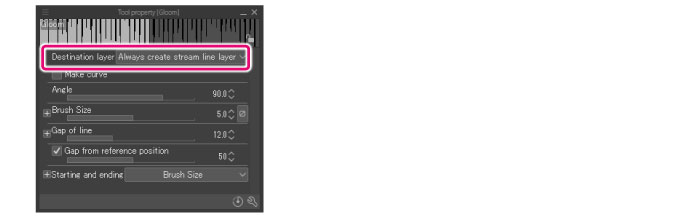
5Add a saturated line
Draw a [Reference line] in the position where you want to draw the saturated line.
The [Reference line] is added with the saturated line settings (color, size, space between each line, and the like), [Shape line] and [Center point] kept as they are.
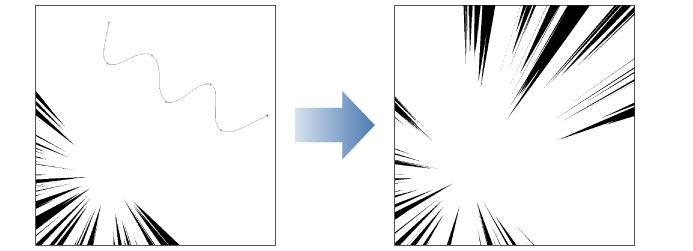
|
|
Selecting a [Control point] of the [Reference line] with the [Object] sub tool and pressing Delete allows you to delete the [Reference line] individually. |









