3D Preview for Binding
Creates a preview of the work and opens the [3D Preview for Binding] dialog box. Select [3D Preview for Binding] see your work in a 3D preview of its actual bound state.
|
|
·If [3D Preview for Binding] is performed more than once for the same work, preview data will only be output for the updated pages from the second time. This reduces the amount of time for the 3D preview to be created. ·The command is not available when [Webtoon] is selected from [New] > [Use of work]. Please select [Story] > [View] > [Page-by-page], and set [Binding point] and [Start page] before running the function. |
3D Preview for Binding Dialog Box
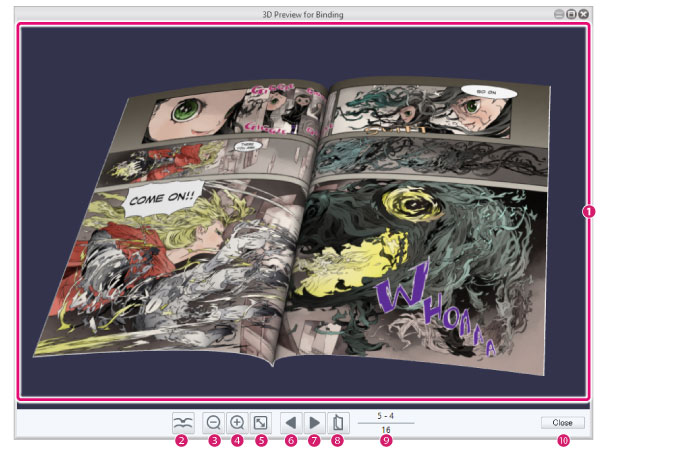
(1) Preview window
This window shows the bound sample. Use the mouse to move through the bound preview.
|
Turn page |
After opening the bound sample, move the cursor to the page you want to view and click to turn to that page. |
|
Change angle |
Click and drag the bound sample. |
|
Open/Close |
Double-click the bound sample. Performing this action restores the bound sample to the default size. |
|
Zoom in |
Scroll upward with the mouse wheel. |
|
Zoom out |
Scroll downward with the mouse wheel. |
(2) Saddle Stitch/Side Stitch Binding
Changes the binding of the bound sample.
(3) Zoom out
Zooms out of the bound sample.
(4) Zoom in
Zooms in on the bound sample.
(5) Zoom Reset
Restores the bound sample to the default size.
(6) Go back one page (Right binding: Go forward one page)
Turns a page in the bound sample. If right bound, the display moves to the next page. If left bound, the display moves to the previous page.
(7) Go forward one page (Right binding: Go back one page)
Turns a page in the bound sample. If right bound, the display moves to the previous page. If left bound, the display moves to the next page.
(8) Open/Close
Opens/closes the bound sample. Performing this action restores the bound sample to the default size.
(9) Number of pages
The number of the current page is displayed at the top. The total number of pages in the work is displayed at the bottom. You can click the number of the current page and enter a different page number to switch to that page.
(10) Close
Closes the 3D preview dialog box.









