Batch export
Opens the [Batch export] dialog box. In this dialog box, you can save multiple files at once by specifying the folder and the range of pages to save.
You can export multiple page Clip Studio Paint files in the following formats: BMP, JPEG, PNG, TIFF, Targa, Adobe Photoshop Document (extension: .psd), Adobe Photoshop Big Document (extension: .psb), and PDF (extension: .pdf) format.
Balloon layers and text layers in a work can also be batch exported as a text file (extension: .txt).
1Select the [File] menu > [Export multiple pages] > [Batch export]. The [Batch export] dialog box will open.
2Set the export location, file format, file name, and range of pages to export.
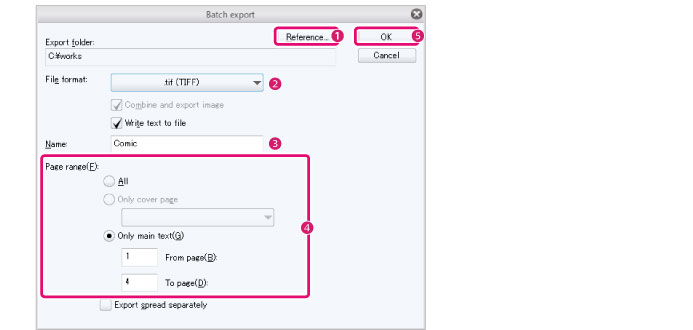
(1) When using Windows/macOS, click [Browse] and specify the [Export folder].
(2) Specify the file format.
(3) Enter a name for the file to export.
(4) Specify the range of pages to export in [Page range].
(5) Click [OK].
|
|
·If multiple consecutive pages are selected in the [Page Manager] window, the [Batch export] dialog box will appear with the pages selected in [Page range] set. ·The file name of each exported page file will be [Name] followed by a sequential number. |
3The [Export settings] dialog box will open. Configure settings related to the file(s) to export.
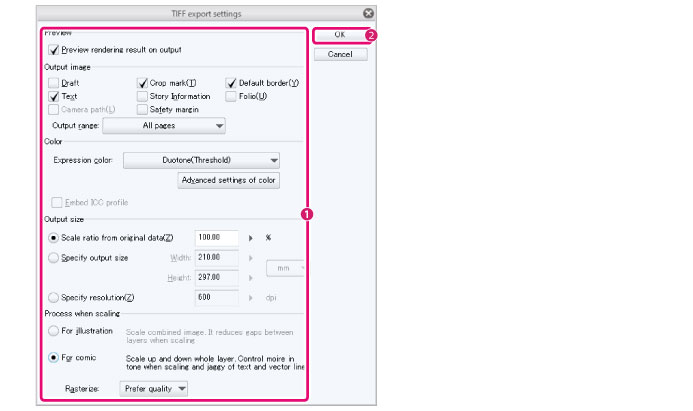
(1) Configure settings related to the file(s) to export.
(2) Click [OK].
|
|
The [Export settings] dialog box for batch export is the same as the dialog box displayed for [File] menu > [Save Duplicate] / [Export (Single Layer)], but with some restricted functions. ·For details on the restrictions, see "Batch export specifications and restrictions". ·For details on how to set the [Export settings] dialog box, see "[Export settings] Dialog Box". ·The [Export settings] dialog box will open with the values set according to the basic settings of the work. The basic settings of the work can be checked and changed in the [Story] menu > [Change basic work settings]. For details, see "Change basic work settings". |
4The [Export settings] dialog box closes and the files are batch exported.
|
|
When using an iPad or iPhone, the Files app is displayed after the Export Settings dialog box closes. Select the save folder, then tap [Save]. |
[Batch export] Dialog Box
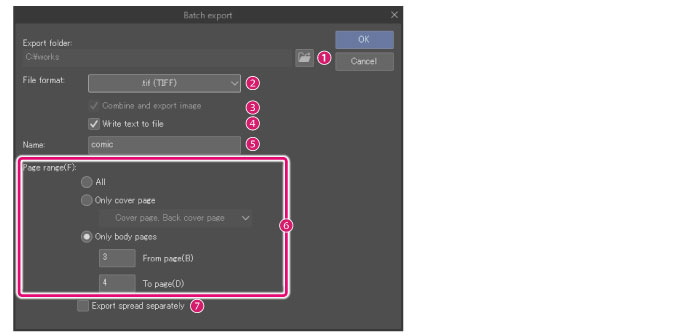
(1) Export folder [Windows/macOS]
Click [Browse] to specify the destination folder.
(2) File format
Specify the file format to export the images. You can export in the following formats: BMP, JPEG, PNG, TIFF, Targa, Adobe Photoshop Document (extension: psd) and Adobe Photoshop Big Document (extension: psb), PDF format (extension: pdf).
(3) Export (Single Layer)
When turned on, the layers will exported as a single flattened image.
|
|
[Export (Single Layer)] is available only when exporting in Adobe Photoshop Document (extension: psd) or Adobe Photoshop Big Document (extension: psb) format. When exporting in BMP, JPEG, PNG, TIFF or Targa, images are exported with the layers flattened. |
(4) Write text to file
Text in balloon layers and text layers on exported pages are exported together as a text file (extension: txt).
|
|
·The name of the text file is the specified name, followed by "_export". ·Only visible text layers will be exported. Hidden layers will not be exported. ·Text added in draft layers is not exported if [Draft] is turned off in the [Export Settings] dialog box. ·The text is exported in the order in which it is displayed in the Story Editor. To change the order, edit the text in the Story Editor. For details, see "Move text". |
(5) Name
Input a name for the file(s) to export.
|
|
The file name of each exported page file will be [Name] followed by a sequential number. |
(6) Page range
Specify the range of pages to export.
(7) Export spread separately
When turned on, two-page spreads are exported as two seperate pages.
Batch export specifications and restrictions
The following describes the specifications and restrictions when exporting images with [File] menu > [Export multiple pages] > [Batch export].
|
|
For details on how to set the [Export settings] dialog box, see "[Export settings] Dialog Box". |
Restrictions
·Rendering results cannot be previewed.
·[Selection] cannot be set in [Export range] in the [Export Settings] dialog box.
Restrictions on Adobe Photoshop Document and Adobe Photoshop Big Document formats
The following restrictions apply if [Export (Single Layer)] is turned off in the [Batch export] dialog box when batch exporting in Photoshop Document (extension: psd) or Adobe Photoshop Big Document (extension: psb) format.
·You can export pages with layers intact, but you cannot choose the option [Export spread separately].
·In the [psd export settings] and [psb export settings] dialog box, the [Export range] setting is not available.









