Grouping Commands
Follow these steps to group icons on the Command Bar.
1Select the [File] menu > [Command Bar Settings]. The [Command Bar Settings] dialog box will open.
2On the Command Bar, select the icon you want to group.

3Select the command to add from the list of the [Command Bar Settings] dialog.
(1) Select the type of icon (function) to add.
(2) From the list that appears, select the function to add to the Command Bar.
(3) Click [Insert into group].
4The icon selected on the Command Bar will become a group with the item selected in the [Command bar settings] dialog box.

|
|
·You can also group icons by dragging and dropping them onto other icons on the Command Bar. ·A drop-down icon will appear to the right of the [command bar] icon. |
5The order in which commands are shown can be changed by displaying them as a list.

(1) Click the drop-down menu icon. The icons of the grouped commands will appear.
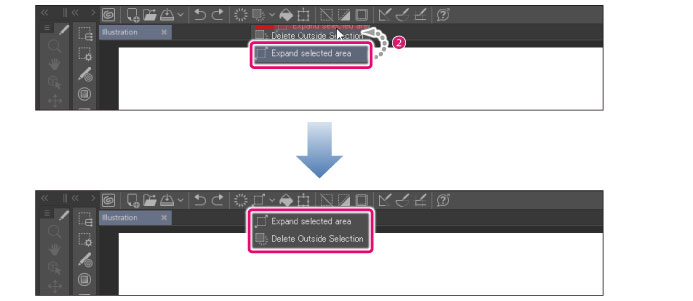
(2) Drag and drop the icon of the command whose position you want to change.
6Close the [Command Bar Settings] dialog box.
|
|
Hold Ctrl while dragging the command icon to change its position. |









