Changing a command icon
Follow these steps to change the image of an icon.
1Select the [File] menu > [Command Bar Settings]. The [Command Bar Settings] dialog box will open.
2On the Command Bar, click the icon of the command you want to change.

3Click [Settings] on the [Command Bar Settings] dialog box.
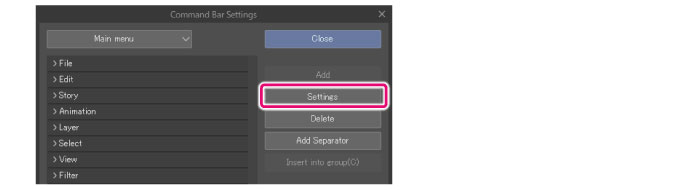
4When the [Icon Setting] dialog box appears, you can set up the icon image and background color.

(1) Click [Specify image file] and specify the image file to choose an icon from the file selection dialog.
(2) Click [OK].
|
|
·You can use the following image file formats: BMP, JPEG, PNG, TIFF and Targa. ·For details on the [Icon settings] dialog box, see "Icon settings". ·When selecting a tool or sub tool icon, the [Sub Tool Settings] dialog box will appear. For details, see "Settings of sub tool". ·When selecting a drawing color icon, the [Name Settings] dialog will appear. For details, please refer to "Name Settings". |
5The icon on the Command Bar will change.

6Close the [Command Bar Settings] dialog box.
|
|
The Command Bar, Selection Launcher, and Quick Access palette use the same icons. If you use the [Command Bar Settings] dialog box to change the icon of a command that is also on the Selection Launcher, it will also change on the Selection Launcher. |









