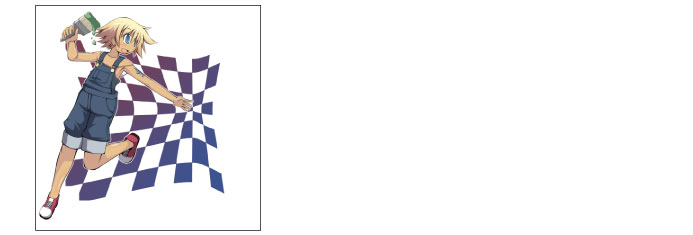Distort
This contains filters for distorting images.
|
Pinch |
This filter distorts images by pinching at the center point of the transformation. |
|
Ripple |
A filter that distorts images by rippling outward from the center of the image. |
|
Curved surface |
A filter that distorts images by making them appear as if they are reflected on a cylindrical or spherical surface. |
|
Polar coordinates |
Converts the coordinates of an image to polar coordinates (coordinates indicated by radii and angles) or rectangular coordinates (coordinates in which the axes form a rectangle). |
|
ZigZag |
A filter that distorts images by creating a zigzag pattern. |
|
Wave |
A filter that transforms the coordinates of images to a wave shape. |
|
Twirl |
A filter that transforms images by creating a twirl effect. |
|
Fish-eye lens |
This filter distorts images by making them appear as if they are viewed through a fish-eye lens. The area outside the "lens" is transparent. |
Using the Distort Filters
This section describes how to apply a Distort filter, using the example of [Pinch].
1First select a layer on the [Layer] palette.
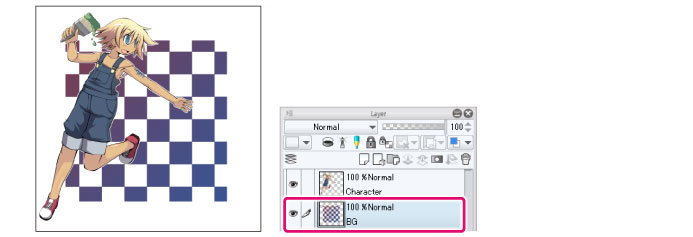
|
|
·Some filters can only be applied on certain types of layers. Please refer to the “Filters” section for more information. ·If you create a selection area, the filter will only be applied to the selection area. You cannot change the size of the effect after applying the filter. |
2Select the [Filter] menu > [Transform] > [Pinch].
3Adjust the [Filter] settings in the dialog box that appears.
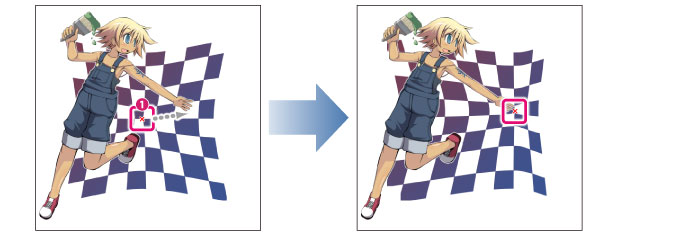
(1) Drag the red cross (x) on the canvas to set the center of the transformation.
|
|
The option to set a center of the transformation only appears for the following filters. This setting does not appear for other Distort filters. [Pinch], [Ripple], [Curved surface], [Twirl], [Fish-eye lens] |
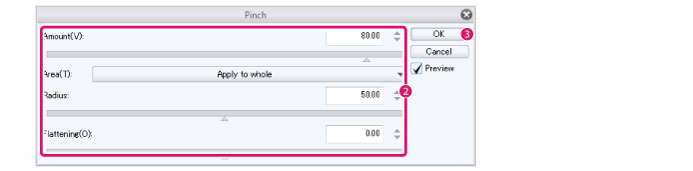
(2) Configure settings such as the degree of transformation and the range of transformation.
(3) Click [OK].
4Click OK to apply the filter effect to the canvas.