Batch process [EX]
You can run menu commands/auto actions for specified page files in one go.
|
|
·You can run batch processes when the page files are either open or displayed in the [Page Manager] window. ·Selecting the [Page Manager] window will only Batch process the page files selected. |
1Select the [File] menu > [Batch process]. Opens the [Batch process] dialog box.
2Set the batch process, target pages or files and the save options after the process is finished.
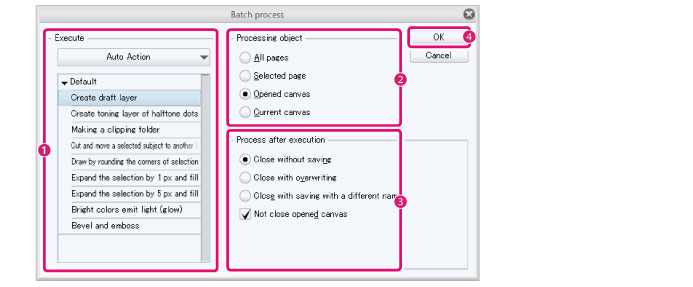
(1) Select the processes to run.
(2) Specify the which pages or files to run the processes on in [Apply to].
(3) Choose the save options for after the process is complete.
(4) Click [OK].
3Click [OK] to close the dialog box and run the batch process on the specified page file(s).
|
|
A dialog box titled [Next batch process] may display in some cases. ·To run the same process as before, select [Continue]. ·To show the [Next batch process] dialog box for each page, turn on [Show the settings dialog each time]. ·If you want to skip the batch process for a file, select [Skip]. |
[Batch process] Dialog Box
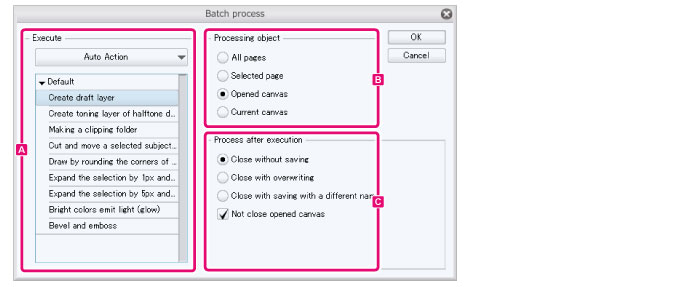
A.Run
Select the processes you want to run.
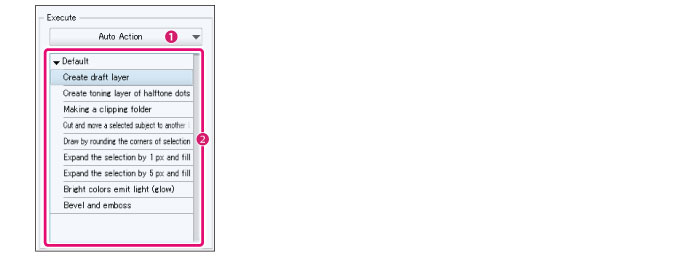
(1) Process category
Select the category of the processes you want to run.
·For menu commands, select [Main menu].
·For auto actions, select [Auto action].
(2) List of processes
Select the processes you want to run.
|
|
Sub-menu commands can be displayed or hidden in the following ways: ·Click the leftmost arrow symbol. ·Double-click the item name. |
B.Apply to
Specify the page files to run the batch process.
|
All pages |
The process will be carried out on all pages. |
|
Selected pages |
The process will be carried out on the pages selected in the [Page Manager] window. When several pages are separately open, the process will run on the displayed page file. |
|
Open canvases |
The process will be run on the open page files. |
|
Current canvas |
The process will be run on the open page file. |
C.Save options
Set how to save and close the files after the batch process is complete.
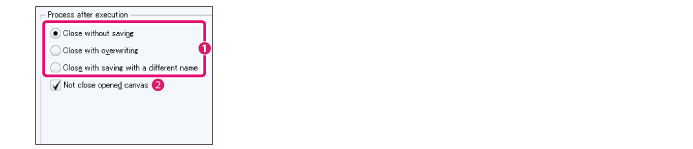
(1) Save options
Set how to save the files after the batch process is complete.
|
Close without saving |
Close the files after the batch process without saving. |
|
Save and close |
Overwrite the files after the batch process, then close the files. |
|
Save As and close |
Save the files under a different name after the batch process, then close the files. |
(2) Do not close canvases that are already open
Turn this on to leave currently open canvases open after the batch process is complete.









