Eraser Tool
The [Eraser] tool allows you to erase images, such as already drawn lines. When dragged on the canvas, erases an image.
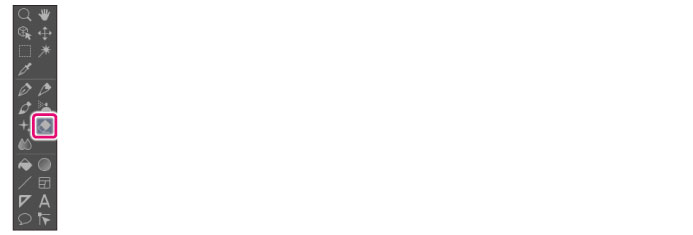
The [Eraser] tool comes with preconfigured settings called [Sub Tool].
You can change the sub tool by clicking the buttons on the [Sub tool] palette.
Furthermore, using the [Tool Property] palette, you can configure detailed settings for the selected sub tool.
|
|
Settings available on the [Tool Property] vary depending on the selected sub tool. For details on settings, see the CLIP STUDIO PAINT Tool Setting Guide. |
|
|
Depending on the [Sub Tool], the effect may vary between [Raster Layer] and [Vector Layer]. |
Example of Sub Tool: Rough (When used on raster layer)
The [Eraser] tool allows you to erase images, such as already drawn lines. When dragged on the canvas, erases an image.
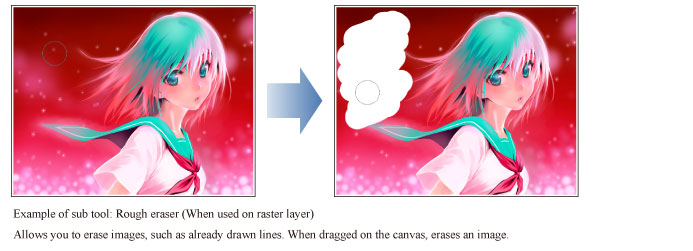
Example of Sub Tool: Vector (When used on vector layer) [PRO/EX]
Erases a line up to the intersection with another line drawn on the [Vector layer].









