Blend Tool
The [Blend] tool blurs the colors in the canvas area where it is dragged as when paint is spread with the fingers.
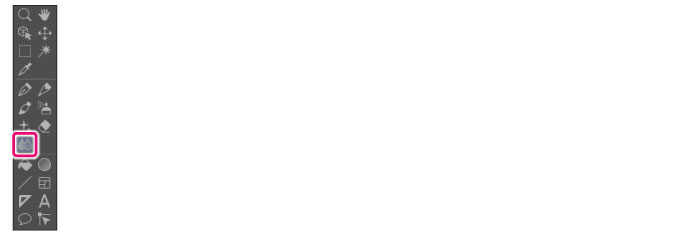
The [Blend] tool comes with preconfigured settings called [Sub Tool].
You can change the sub tool by clicking the buttons on the [Sub tool] palette.
Furthermore, using the [Tool Property] palette, you can configure detailed settings for the selected sub tool.
|
|
Settings available on the [Tool Property] vary depending on the selected sub tool. For details on settings, see the CLIP STUDIO PAINT Tool Setting Guide. |
Example of Sub Tool: Blend
When [Blend] is selected on the [Sub tool] palette, dragging the tool on the canvas blurs the colors as when paint is spread with the fingers.
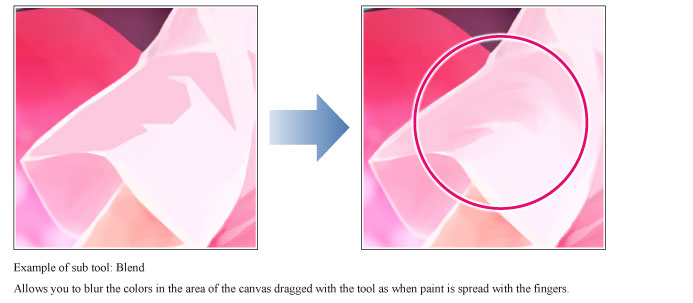
|
|
Blend function does not work when [Blend] tool is used on a [Vector] layer. |
Example of Sub Tool: Copy stamp [PRO/EX]
Selecting a portion of an image and dragging the tool on a distant place or another layer as if drawing with a pen allows you to transfer the image. Click on the canvas while holding down the Alt key to specify the reference.
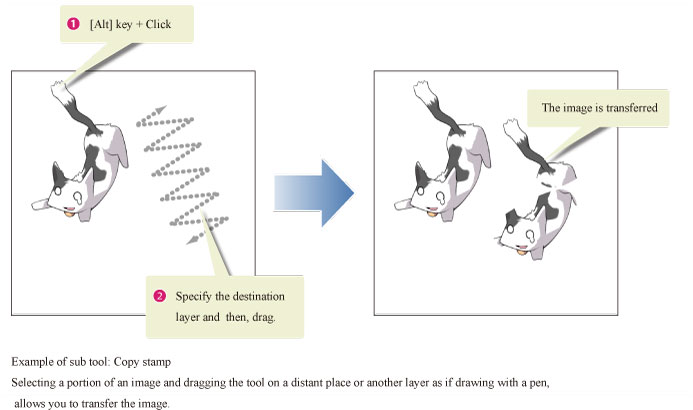
|
|
·The types of layers that can be specified as reference are raster layer and Selection layer only. ·Image transfer is possible when the expression colors, drawing colors and the layer mask selection statuses are the same between the reference layer and destination layer. ·Image transfer between a layer whose expression color is monochrome and another layer whose expression color is gray is possible if the drawing colors are the same. |









