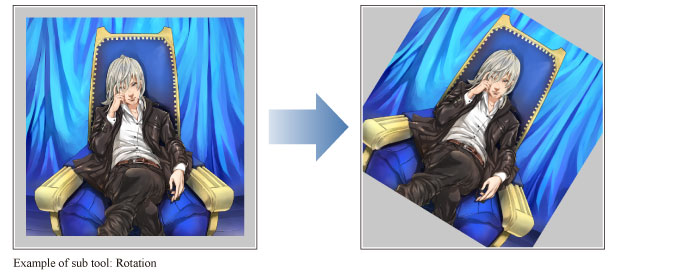Move Tool
The [Move] tool allows you to scroll as well as rotate the screen view.
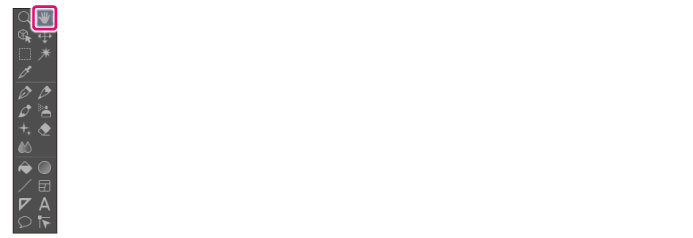
The [Move] tool comes with preconfigured settings called [Sub Tool]. You can change the sub tool by clicking the buttons on the [Sub tool] palette.
Furthermore, using the [Tool Property] palette, you can configure detailed settings for the selected sub tool.
|
|
Settings available on the [Tool Property] vary depending on the selected sub tool. For details, see the "CLIP STUDIO PAINT Tool Setting Guide". |
Example of Sub Tool: Hand
Selecting [Hand] on the [Sub tool] palette allows you to scroll the screen view. To scroll, drag on the canvas.
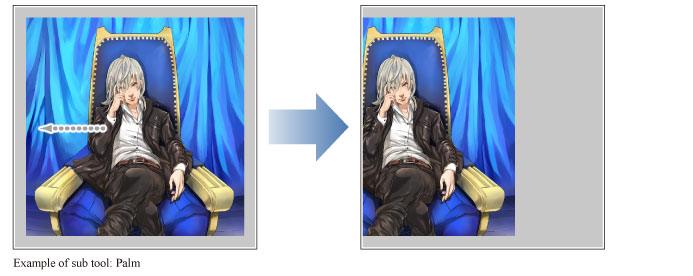
Example of Sub Tool: Sub Tool
Selecting [Rotate] on the [Sub tool] palette allows you to rotate the screen view. To rotate, drag on the canvas.