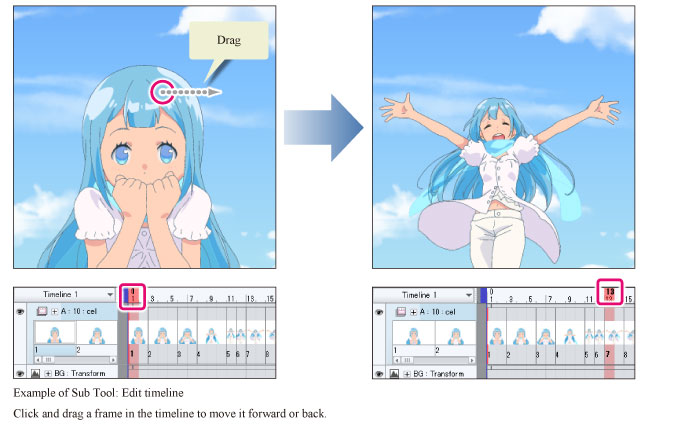Operation Tool
The [Operation] tool allows you to transform/rotate image materials/frame borders, select layers, operate 3D materials and rulers, and so on.
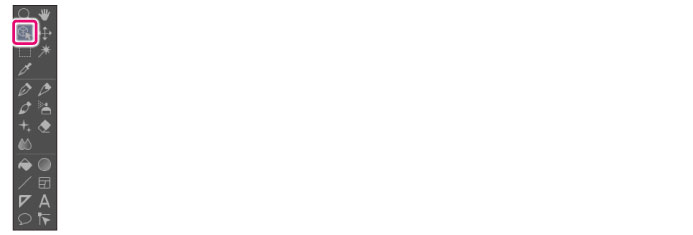
The [Operation] tool comes with preconfigured settings called [Sub Tool].
You can change the sub tool by clicking the buttons on the [Sub tool] palette.
Furthermore, using the [Tool Property] palette, you can configure detailed settings for the selected sub tool.
|
|
Settings available on the [Tool Property] vary depending on the selected sub tool. For details, see the "CLIP STUDIO PAINT Tool Setting Guide". |
Example of Sub Tool: Object
Selecting [Object] on the [Sub tool] palette allows you to move, transform and rotate frame borders, imported images and the like.
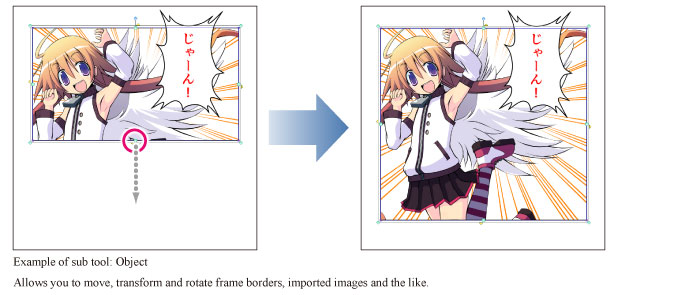
|
|
When using Windows/macOS, right clicking the canvas when the [Object] sub tool is selected displays a menu. The displayed menu items vary depending on the content of the edited layer. |
Example of Sub Tool: Select layer
Selecting [Select layer] on the [Sub tool] palette allows you to select a particular layer from an image composed of multiple layers.
·Clicking on the canvas selects the layer if it includes a drawn area. When multiple layers are stacked, the topmost layer with a drawn area is selected.
·Specifying a selection by dragging the tool on the canvas selects a layer including a drawn area within the selected area.
Example of Sub Tool: Light table
Selecting [Light table] on the [Sub tool] palette allows you to operate the light table layer on the canvas. You can change the size, position and angle of the light table layer by dragging the handles of the light table layer.
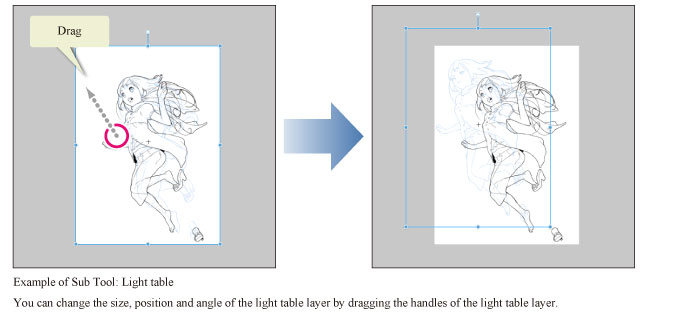
|
|
For details on the light table layer, see "About the Animation Cels Palette". |
Example of Sub Tool: Edit timeline
Selecting [Edit timeline] on the [Sub tool] palette allows you to move the frame selected in the timeline on the canvas. Click and drag a frame in the timeline to move it forward or back.