Ruler tool [PRO/EX]
The [Ruler] tool allows you to create and edit rulers. In addition to [Linear ruler] and [Curve ruler], you can use [Special ruler], which includes rulers such as [Perspective ruler], [Symmetrical ruler] and rulers that are useful for effect lines in manga, such as [Parallel line] and [Radial line].
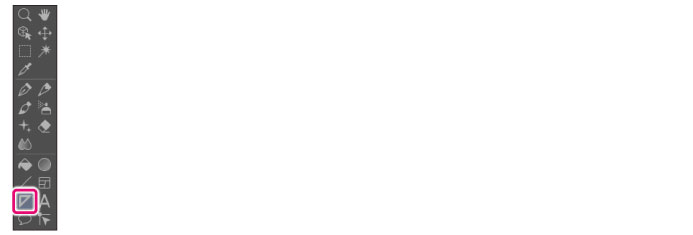
The [Ruler] tool comes with preconfigured settings called [Sub Tool].
You can change the sub tool by clicking the buttons on the [Sub tool] palette.
Furthermore, using the [Tool Property] palette, you can configure detailed settings for the selected sub tool.
|
|
Settings available on the [Tool Property] vary depending on the selected sub tool. For details on settings, see the CLIP STUDIO PAINT Tool Setting Guide. |
Example of Sub Tool: Figure ruler
Selecting [Figure ruler] on the [Sub tool] palette allows you to create rulers of rectangles, ellipses and other shapes. Creating a ruler allows you to draw snapped to the ruler.
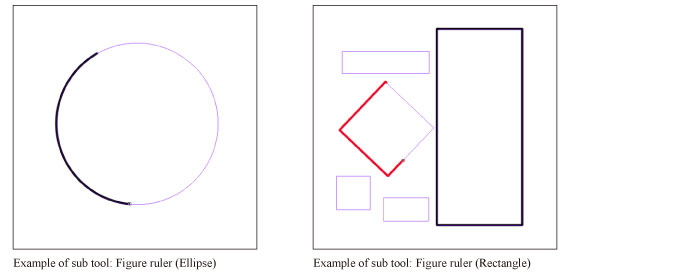
|
|
For how to create, edit and delete rulers, see "Explanation: Ruler [PRO/EX]". |
Example of Sub Tool: Special ruler (Radial line)
Selecting [Special ruler] on the [Sub tool] palette allows you to create rulers of parallel lines, radial lines, and so on. Creating a ruler allows you to draw snapped to the ruler.
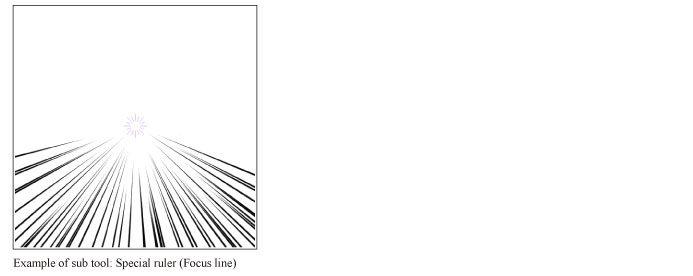
|
|
For how to create, edit and delete rulers, see "Explanation: Ruler [PRO/EX]". |









