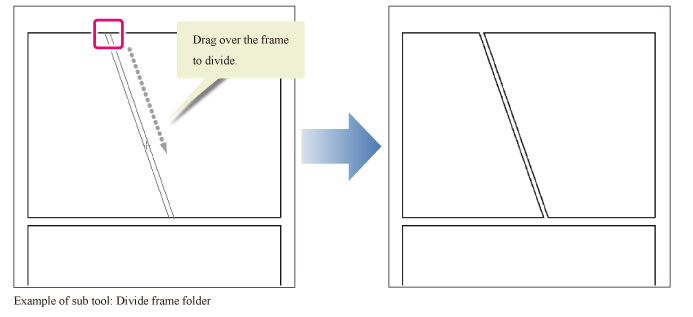Frame border tool [PRO/EX]
The [Frame Border] tool allows you to create and edit frame borders.
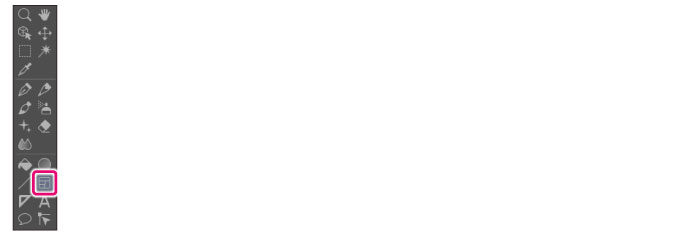
The [Frame Border] tool comes with preconfigured settings called [Sub Tool].
You can change the sub tool by clicking the buttons on the [Sub tool] palette.
Furthermore, using the [Tool Property] palette, you can configure detailed settings for the selected sub tool.
|
|
Settings available on the [Tool Property] vary depending on the selected sub tool. For details on settings, see the CLIP STUDIO PAINT Tool Setting Guide. |
Example of Sub Tool: Rectangle frame
Selecting [Rectangle frame] on the [Sub tool] palette allows you to draw a rectangular frame border for manga.
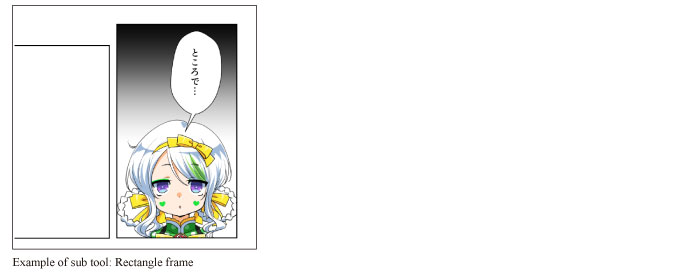
|
|
For how to create and edit frame borders, see "Explanation: Comic Frame Division [PRO/EX]". |
Example of Sub Tool: Polyline frame
Selecting [Polyline frame] on the [Sub tool] palette allows you to draw a polygonal frame border for manga.
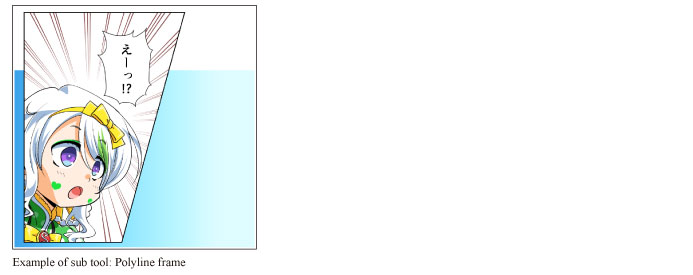
|
|
For how to create and edit frame borders, see "Explanation: Comic Frame Division [PRO/EX]". |
Example of Sub Tool: Divide frame folder
Selecting [Divide frame folder] on the [Sub tool] palette allows you to divide a frame border.