Changing the Focal Point Position
The focal point is the point where the camera is looking. The Focal Point Object displays a manipulator that can be used to change the focal point position. The camera angle changes at the same time the focal point position is changed.
Click the Focal Point Object. A manipulator is displayed for the Focal Point Object.
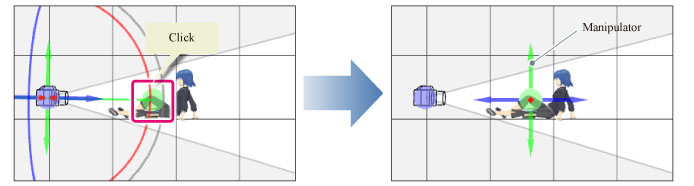
|
|
The Focal Point Object does not appear in the perspective view when [Sync perspective view and canvas] is turned on. |
Move the mouse cursor to the Focal Point Object manipulator and drag in the direction in which to move the focal point.
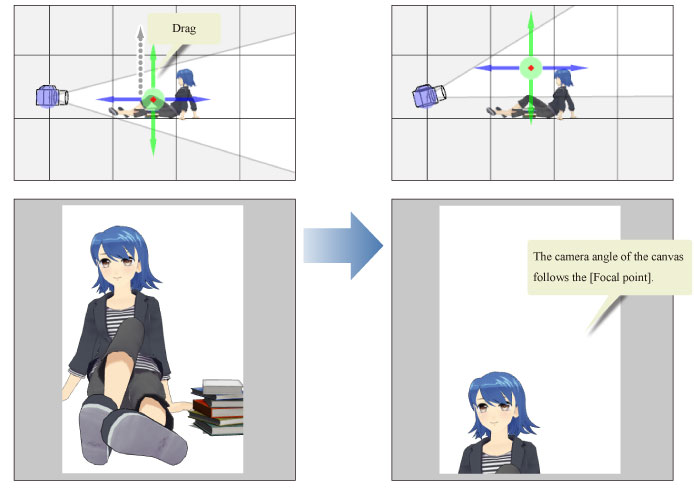
Manipulator of the Focal Point Object
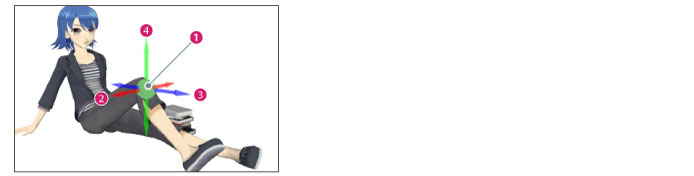
|
|
When you move the Focal Point Object, the [Focal Point Position] value on the Sub Tool Detail palette will change accordingly. [Focal Point Position] can be set in the [Camera] or [Layout] category of the Sub Tool Detail palette. For details, see the Clip Studio Paint Tool Setting Guide. |
(1) Focal Point Object
When dragged, the focal point moves in the dragged direction.
The camera angle also changes according to the direction of movement.
(2) Move left/right
When dragged in the direction of the red arrow, the focal point moves in the direction of the arrow.
The camera angle also changes according to the direction of movement.
(3) Move forward/backward
When dragged in the direction of the blue arrow, the focal point moves in the direction of the arrow.
The camera angle also changes according to the direction of movement.
(4) Move up/down
When dragged in the direction of the green arrow, the focal point moves in the direction of the arrow.
The camera angle also changes according to the direction of movement.









