Change the text color
To change the text color, proceed as follows.
|
|
The text color can be changed if the [Expression color] of the layer is [Color]. |
1Select the tool
On the Tool palette, select the [Text] tool.
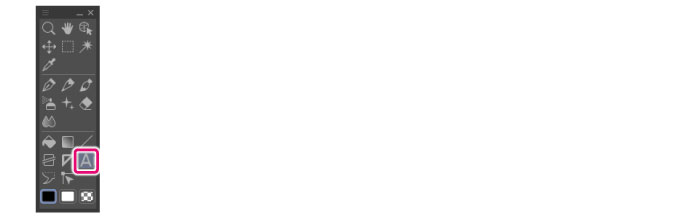
2Place text into editing mode
Click above the letter you want to edit. You can edit and/or retype the text.
3Select the letters
Select the letters whose color you want to change.
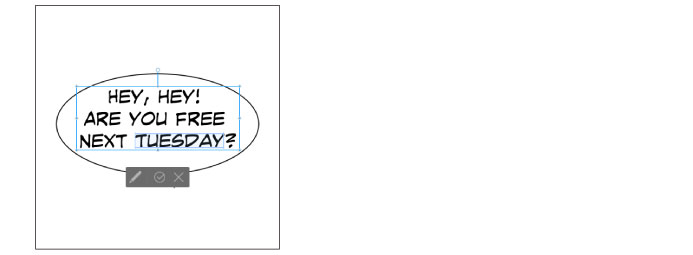
4Change the text color
On a color palette, select a drawing color. The text color changes to that selected.
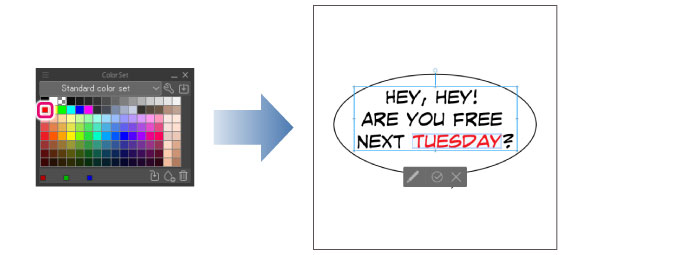
|
|
When using an smartphone, click the text launcher [Sub Tool Detail]. Selecting the [Font] category in the Sub Tool Detail palette and clicking [Color] opens the [Color settings] dialog box. Select the color you want to change to in the [Color settings] dialog box to change the text color. When using Windows/macOS/Tablet, text color is set in the same way. Note: The Sub Tool Detail palette is not available in DEBUT. |









