Editing Text
This section describes how to edit text.
|
|
A message confirming replacement of the text is displayed when editing text entered using Clip Studio Paint Ver.1.4.4 or earlier, or using ComicStudio or IllustStudio. ·Select [Yes] to replace the text with text drawn in the latest version. ·Select [No] to keep the drawn text but not edit it. ·Select [Apply to all texts in the layer] to replace all text in the layer with text drawn in the latest version. |
Editing text
To edit or retype text, proceed as follows.
1Select the tool
On the Tool palette, select the [Text] tool.
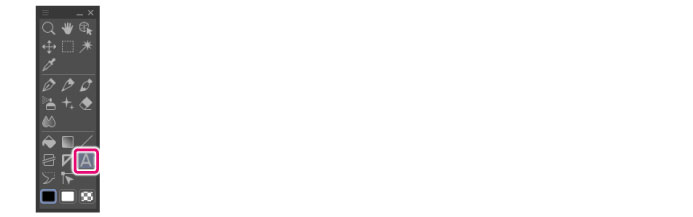
|
|
The initial configuration of the sub tools has been changed from Ver.1.6.2. For those who are used to a previous version of Clip Studio Paint, this operation is now performed by selecting the [Text] tool and then selecting [Text] on the Sub Tool palette. |
2Edit and retype text
Click above the letter you want to edit. Settings related to text appear on the Tool Property palette, allowing you to edit and retype the text.
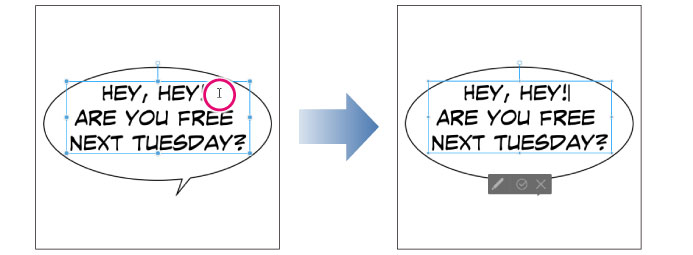
|
|
For details on the Tool Property palette, see the “Clip Studio Paint Tool Setting Guide.” |









