Entering text with the story editor [EX]
Use the [Story editor] to enter text. The [Story editor] allows you to batch enter story text.
1 Select the command
Select the [Story] menu > [Edit text] > [Open story editor].
2Enter text
Click the [Text area] in the [Story editor] and enter text.
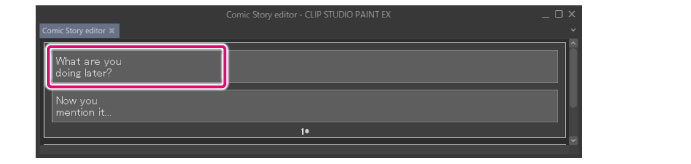
|
|
·To enter multiple text blocks, place the cursor at the end of the text block and press Shift + Enter. A new text area is added. ·To enter text on another page, click the text area of the page where you want to enter the text. |
3Select the tool
On the Tool palette, select the [Operation] tool.
4Select the sub tool
Open the Sub Tool palette and select [Object].
5Adjust the position of the text
Open the page (canvas) where you entered the text. The entered text is displayed in the top right or top left corner of the page.
Click to select the text you want to move and drag it to adjust the position.
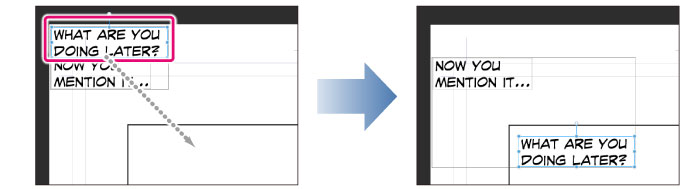
|
|
·For information on how to edit text on a page (canvas), see "Editing Text". ·For details on how to edit text in the [Story editor], see "Operations in the story editor [EX]". |









