Using Palettes
This section describes how to use palettes on the Smartphone version.
Displaying Palettes
From the palette bar, tap the button of the palette you want to display.
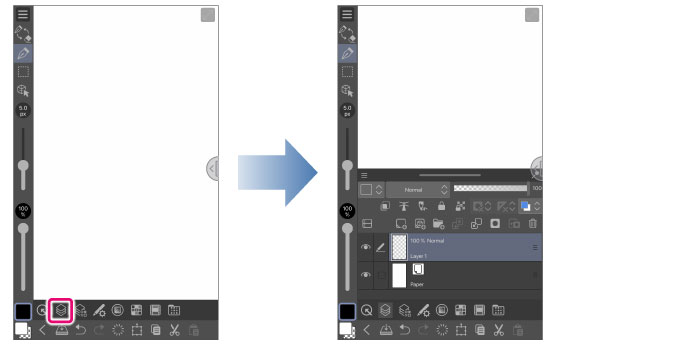
|
|
If there is no palette you want to display on the palette bar, you can add it using the [Palette Bar Settings] screen. For details, see "Palette Bar Settings". |
Closing Palettes
To close a displayed palette, tap anywhere outside it.
|
|
·If you want to operate the canvas while a palette is displayed, see"Fixing a Palette to the Screen". ·If you are using the [Sub Tool Details] palette, tap [×] on the palette to close it. |
Fixing a Palette to the Screen
If the palette is fixed to the screen, the palette will not close even if you tap on the canvas. This is useful if you need to see a palette while editing the canvas.
Tap [Lock/Unlock] to fix or unfix the palette to the screen.
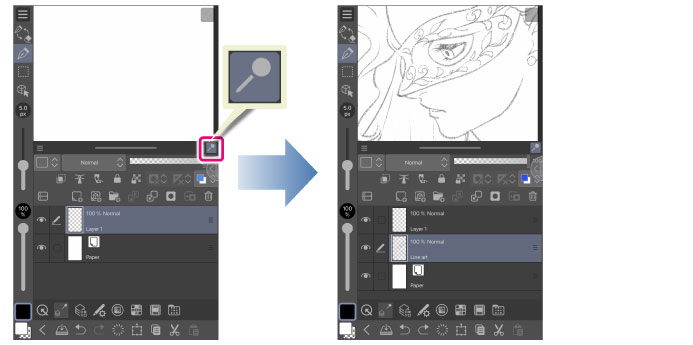
To close a fixed palette without unfixing it, tap the button of the displayed palette from the palette bar at the bottom of the screen.
|
|
·For details on how to resize the palette, see."Changing a Palette’s Size" ·If you reduce the size of a palette, you can display multiple palettes at the same time by tapping another palette’s button in the palette bar. |
Changing a Palette’s Size
You can change the size of palettes that fill the screen.
|
|
If two palettes are displayed at the same time, the size of the fixed palette can not be changed but the pallete on top of the fixed pallete can.
|
If your device is in portrait mode
Swipe the resize bar at the top of the pallete up and down to change the size of the palette.
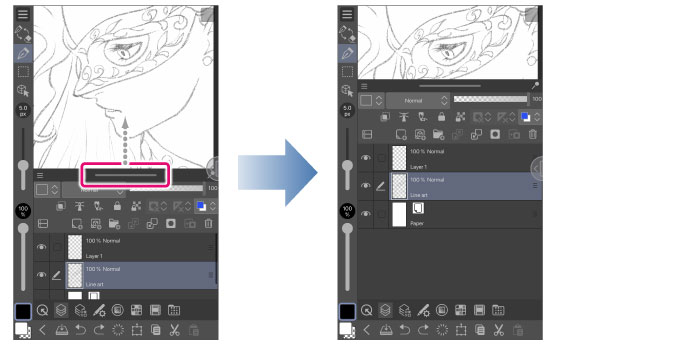
If your device is in landscape mode
Swipe the resize bar on the left of the pallete left and right to change the size of the palette.
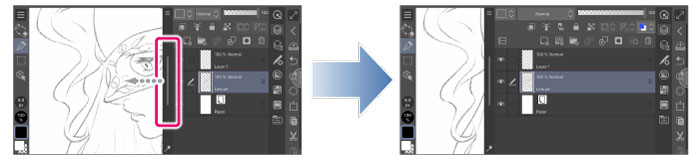
Displaying Palette Menu
Tapping the [Menu Display] at the top of a palette shows that palette’s settings menu.
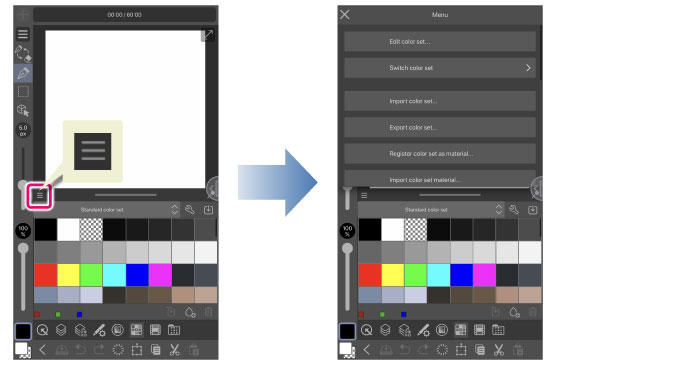
|
|
For details on each menu item, refer to the explanation page for each palette. |









