Collision shape settings
This section explains the collision shape settings in the [Navigation area].
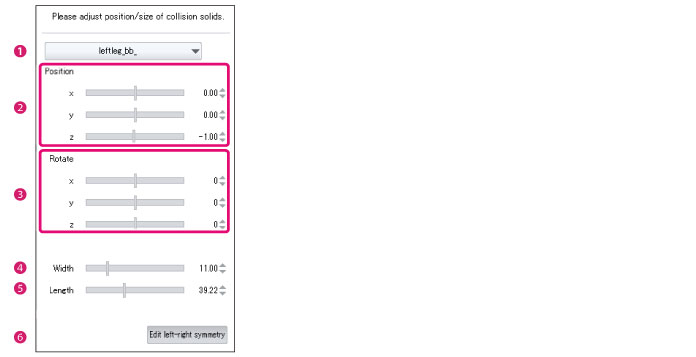
(1) Part
Click this to display a list of parts. Select the part you want to set. The collision shape for the selected part is displayed in red in the [Preview area]. When a part is clicked in the [Preview area], the name of the clicked part is displayed in [Part].
A collision shape can only be set for the hips, thighs and shins.
(2) Position
Adjust the position of the collision shape using the sliders.
|
x |
Move the position of the collision shape up or down. |
|
y |
Move the position of the collision shape left or right. |
|
z |
Move the position of the collision shape forward or back. |
(3) Rotate
Adjust the angle of the collision shape using the sliders.
|
x |
Rotate the collision shape around the up-down axis. |
|
y |
Rotate the collision shape around the left-right axis. |
|
z |
Rotate the collision shape around the front-back axis. |
(4) Width
Set the diameter of the collision shape to change the width. Click this field to input a numeric value.
(5) Height
Set the distance between the centers of the two spheres of the capsule to set the height of the collision shape. Click this field to input a numeric value.
(6) Edit left-right symmetry
When this is turned on, when one side of a collision shape with left-right symmetry is set, the same settings are applied to the other side.









