Set the collision shape
The collision shape is displayed along the character's hips and legs in the [Preview area]. Adjust the position and size of the collision shape to set the movement of the skirt.
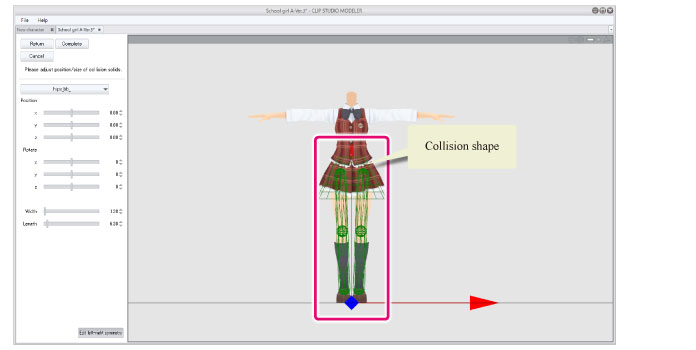
1Select the collision shape of the hip area
Click the collision shape of the hip area in the [Preview area]. The [Part] name changes in the [Navigation area].
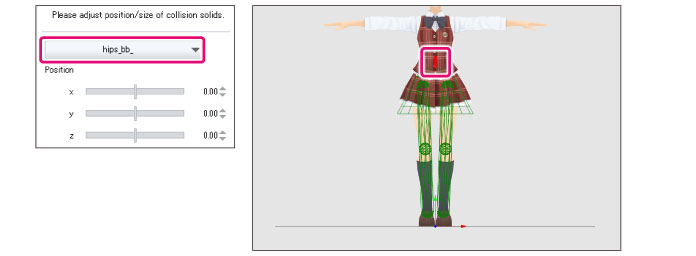
|
|
The collision shape can also be selected by clicking the collision shape you want to set in the [Preview area]. |
2Set the collision shape of the hips
Set the collision shape according to the shape of the hips.
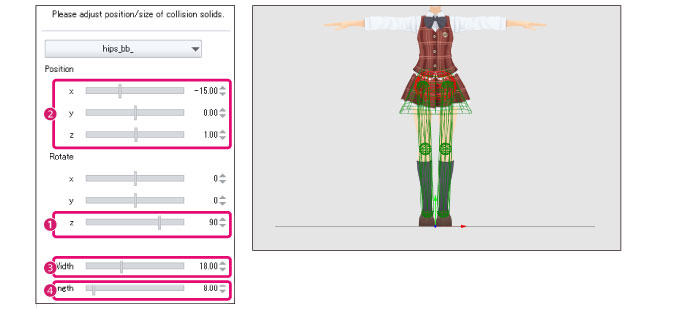
(1) Set the [z] value for [Rotate] to "90".
(2) Set the position of the collision shape by adjusting the [x], [y] and [z] sliders for [Position].
(3) Set the width of the collision shape by adjusting the [Width] slider.
(4) Set the length of the collision shape by adjusting the [Length] slider.
|
|
·For information on how to change the camera angle in the [Preview area], see "Setting Camera Angles" . ·To change the [Position] after setting the [Position], [Width] and [Height], use each slider to set these values. |
3Select the collision shape of the thigh area
Click the collision shape of the thigh area in the [Preview area]. The [Part] name changes in the [Navigation area].
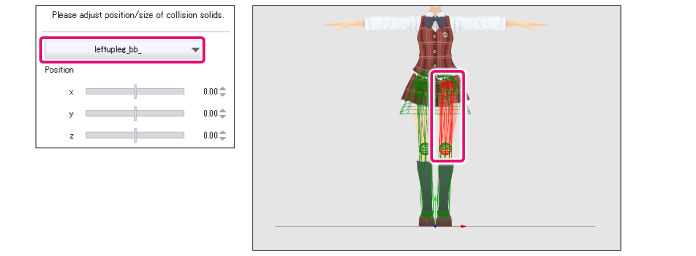
4Set the collision shape of the thigh area
Set the collision shape according to the shape of the thighs.

(1) Check that [Edit left-right symmetry] is turned on. Enabling this means that when you set one leg, the setting is applied to the other leg at the same time.
(2) Set [Position], [Rotate], [Width] and [Length] according to the shape of the thighs.
5Select the collision shape of the shin area
Click the collision shape of the shin area in the [Preview area]. The [Part] name changes in the [Navigation area].
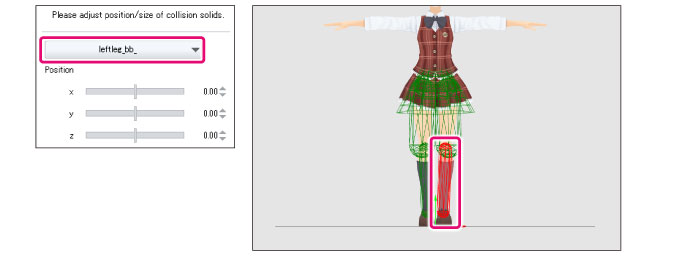
6Set the collision shape of the shins
Set the collision shape according to the shape of the shins.
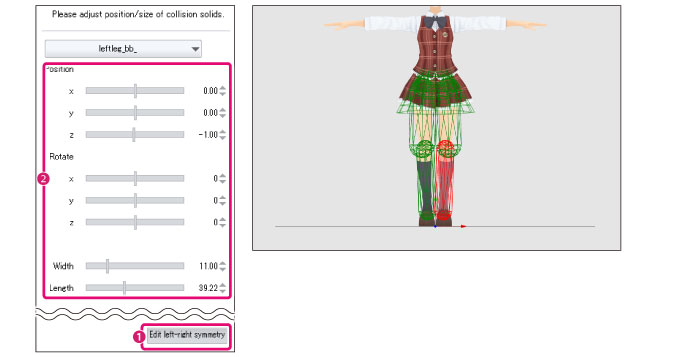
(1) Check that [Edit left-right symmetry] is turned on. Enabling this means that when you set one leg, the setting is applied to the other leg at the same time.
(2) Set [Position], [Rotate], [Width] and [Length] according to the shape of the shins.
7Check the movement of the skirt
Drag the legs of the character and check the movement of the skirt.
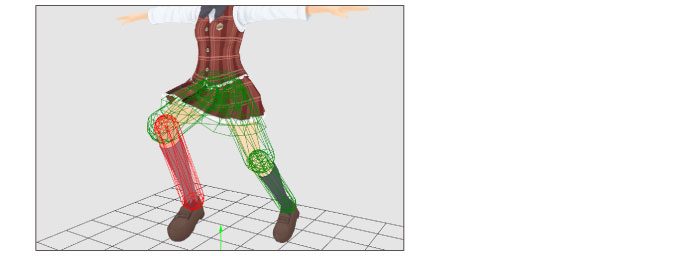
8Exit the settings mode
Click [Complete] in the [Navigation area].

|
|
·To redo the settings, click [Return] to return to the previous screen. ·For information on these settings, see "Collision shape settings" . |
This exits the skirt settings mode and returns to the 3D Character Setup screen.
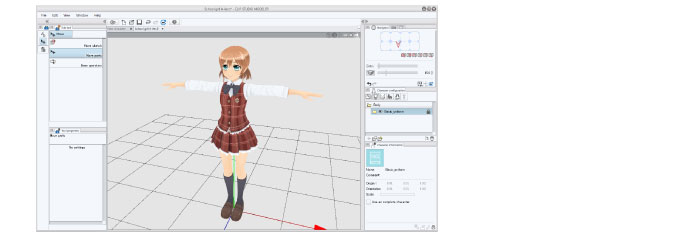
|
|
The collision shape created in the skirt settings mode cannot be displayed in the 3D Character Setup screen. |









