Importing 3D Materials
This section explains how to import 3D files in the 3D Object Setup screen. The following file formats can be imported.
|
File formats that can be imported |
CLIP STUDIO MODELER file format (extension: csmf), fbx, 6kt, 6kh, lwo, lws, obj |
1Select the file to be imported
Import an image file in the [Object configuration] palette.
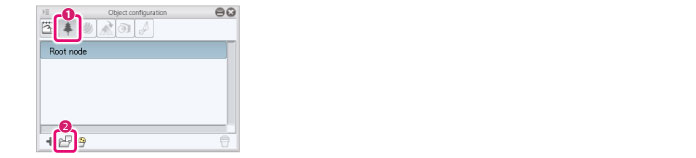
(1) Select [Node] from the group on the [Object configuration] palette.
(2) Click [Add from file].
(3) When the dialog box for opening a file is displayed, select the file to be imported and click [Open].
|
|
Select [Add from material] to display the [Node] dialog box, where 3D files can be imported from materials on the [Material] palette. Nothing is displayed in the [Node] dialog if there are no materials corresponding to 3D objects on the [Material] palette. |
2The file is imported
The selected file is imported in CLIP STUDIO MODELER.
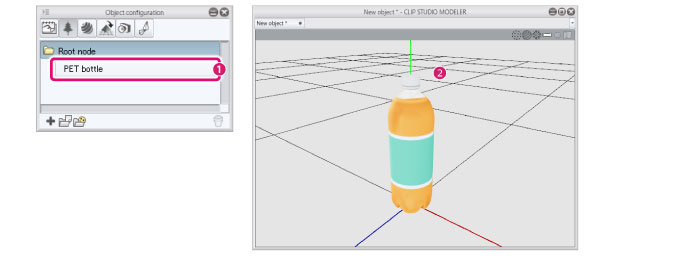
(1) The [Node] of the imported file is displayed in the [List] of [Nodes].
(2) The imported 3D file is displayed in the [Document] window.
|
|
When a 3D file for which bones are set is imported to the [Object configuration] palette, other 3D files cannot be imported. If you have imported the wrong 3D file, select the [Edit] menu → [Undo]. |
|
|
·Multiple 3D files can be added in the [Object configuration] palette. For example, a 3D file for a room can be imported, followed by 3D files for furniture. ·The node hierarchy level of the imported 3D object can be edited. For information on how to edit this, see "Node operations" . |









