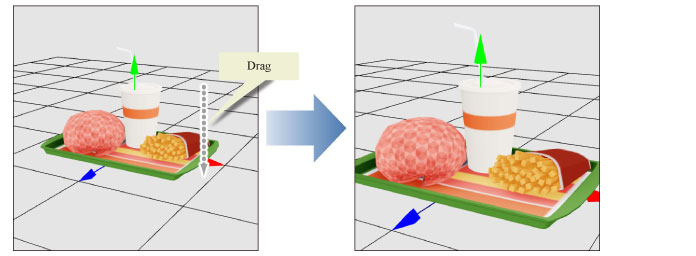View Tool
The sub tools of the [View] tool change the view of the [Document] window.
Camera orientation
The camera orientation can be changed by dragging in the [Document] window.
|
|
It can also be changed by dragging while pressing the [Space] key when using other tools. If you are running this software on a device that uses full-width characters, make sure that the input is set to English or half-width characters when using this function. |
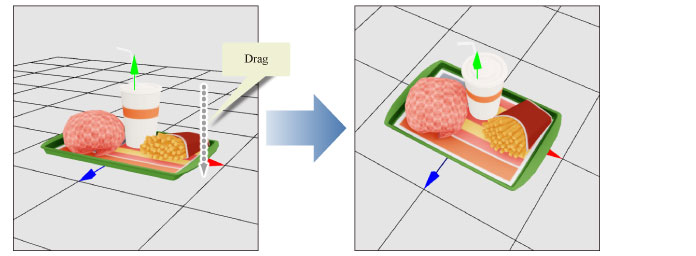
Tool Property
Below are the setting items on the [Tool Property] palette when the [Camera orientation] sub tool is selected.
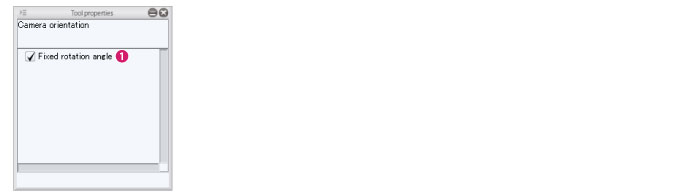
(1) Fixed rotation angle
When you finish dragging at an angle that is almost directly forward or sideways, the camera orientation is fixed directly forward or side-on. The projection method changes to [Parallel projection] when the camera orientation is forward or side-on.
Camera position
The camera can be moved, up, down, left or right in the screen by dragging in the [Document] window.
|
|
It can also be moved in the same way by dragging with the mouse wheel while pressing the [Space] key when using other tools. If you are running this software on a device that uses full-width characters, make sure that the input is set to English or half-width characters when using this function. |
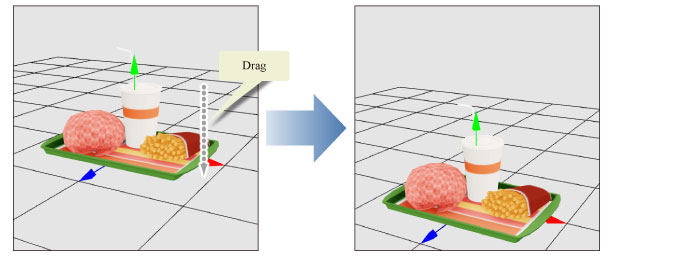
Camera distance
The camera can be moved back and forth in the screen by dragging in the [Document] window.
|
|
It can also be moved in the same way by right clicking and dragging while pressing the [Space] key when using other tools. If you are running this software on a device that uses full-width characters, make sure that the input is set to English or half-width characters when using this function. |