Material
Select [Material] in [Group] to manage materials (textures) for 3D objects.
This section describes the functions of the [List] and [Command Bar]. For information on other functions, see "Functions in the Object Configuration Palette" .
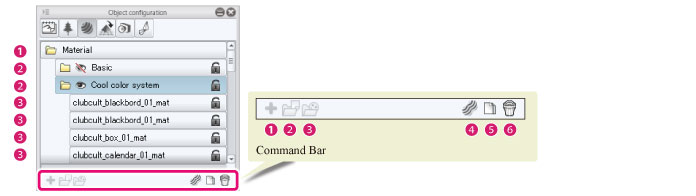
List
(1) Material folder
The folder where all [Material panel folders] are stored. Multiple [Material panel folders] can be created and saved. It is not possible to delete the [Material folder] or change its name.
(2) Material panel folder
Folders for managing the [Surface materials] of [Materials]. Materials can be set as visible or invisible. The names of these folders are displayed in the screen for selecting materials in CLIP STUDIO PAINT.
(3) Surface material
[Surface materials] (textures) used for [Materials]. Multiple [Surface materials] may be used for some 3D objects.
Command Bar
(1) Add new
Cannot be used.
(2) Add from file
Cannot be used.
(3) Add from material
Cannot be used.
(4) Merge same materials
This feature allows matching materials to be merged. Depending on the item selected from the [List], the items that can be merged may vary.
·When selecting the [Material folder], the [Material information] inside the [Material folder] can be merged.
·When selecting the [Material panel folder], the [Materials] inside the [Material panel folder] can be merged.
·When selecting [Surface materials], only matching [Surface materials] can be merged. Only [Materials] in the same [Material panel folder] can be merged here.
(5) Duplicate node
Duplicates the [Material panel folder] selected from the [List].
(6) Delete node
Deletes the [Material panel folder] selected from the [List].









