Standard display
The following settings can be configured when no items are selected in the [Object configuration] palette.
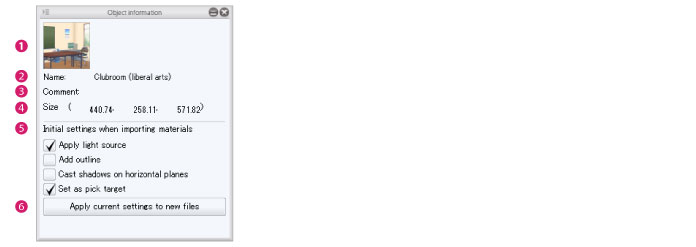
|
|
This screen is displayed even when the selected item is locked or there are no items that can be configured individually. |
(1) Thumbnail of 3D object material
A thumbnail of the 3D object material. This is displayed in CLIP STUDIO and the [Material] palette.
Click the thumbnail to display the [Capture thumbnail] window where a thumbnail can be captured for the part. For information on how to configure this, see "Capturing a Thumbnail" .
(2) Name
Displays the name of the edited material. Click this field to input a material name.
(3) Comment
A comment about the 3D object material can be set. Click this field to input a comment. Information such as a description of the material can be entered here.
(4) Size
The size of the 3D object can be specified in centimeters. Click this field to input a size.
The size of the 3D object is applied when the character is imported in CLIP STUDIO PAINT.
|
|
The same ratio between width, depth and height is maintained when the size of the 3D object is changed. |
(5) Initial settings when importing materials
Set the state for loading 3D object materials into CLIP STUDIO PAINT.
|
Apply light source |
When checked, the light source is enabled in CLIP STUDIO PAINT when loading the 3D object material. |
|
Add outline |
When checked, outlines are enabled in CLIP STUDIO PAINT when loading the 3D object material. |
|
Cast shadows on horizontal planes |
When checked, shadows are enabled in CLIP STUDIO PAINT when loading the 3D object material. |
|
Set as pick target |
When checked, this can be selected in CLIP STUDIO PAINT when loading the 3D object material. When selection is enabled, specific parts can be selected on the canvas. |
|
|
The contents set for [Initial settings when importing materials] can be changed inside CLIP STUDIO PAINT. |
(6) Apply current settings to new files
Clicking this saves the [Initial settings when importing materials] with the set contents. When creating another 3D object, the saved settings will be applied.









