Preparing the Drawing Tool
A variety of drawing tools are available in CLIP STUDIO PAINT. Choose different drawing tools to suit your style and purpose.
1Here you will use the [Pencil] tool to draw your draft. Adjust the brush size to make this tool easy to use.
Select the [Pencil] tool from the [Tool] palette and select "Darker pencil" from the [Sub tool] palette.
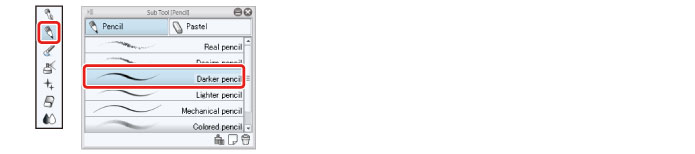
2Adjust the brush size of the [Pencil] tool.
Adjust the brush size of the [Pencil] tool either by moving the [Brush Size] slider on the [Tool Property] palette or by selecting a size on the [Brush size] palette.
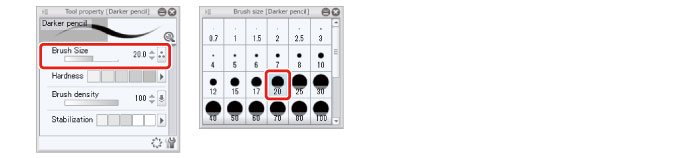
|
|
If these palettes are not displayed, you can display them using the [Window] menu. |
Using the drawing tools (iPad)
When using an iPad, the display method of the screen for setting up tools etc. will differ. This part will explain the steps of selecting the [Pencil] tool and adjusting its settings.
1Tap the [Pencil] tool in the [Tool] palette.
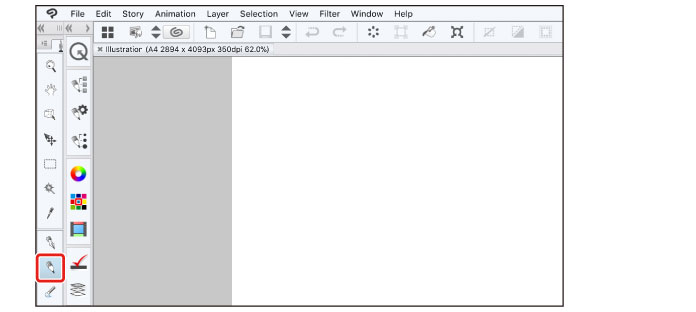
2Tap the PAINT icon. Tap the icon of the [Sub Tool] palette. When the [Sub Tool] palette is displayed, tap on the [Darker pencil] tool.
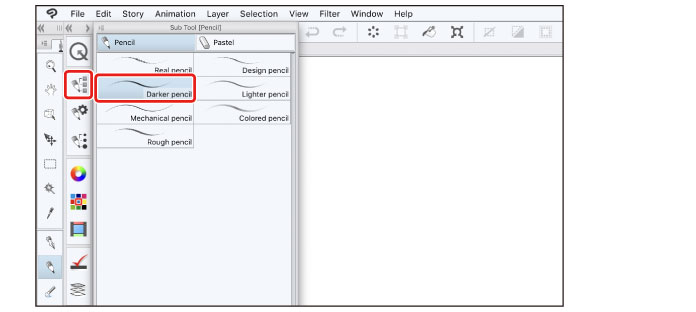
3Tap the icon of the [Brush Size] palette. When the [Brush Size] palette is displayed, select a brush size.
The selected brush size will be applied to the [Darker pencil] sub tool.
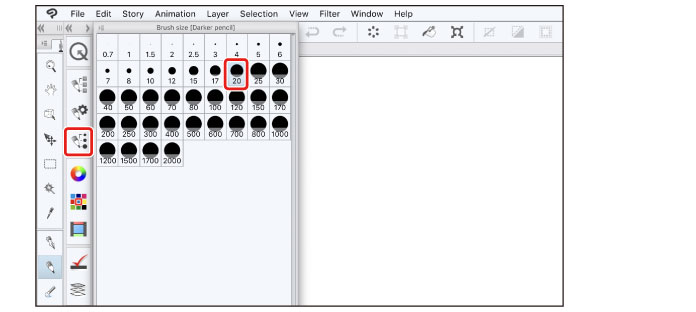
4Tap the icon of the [Tool Property] palette. When the [Tool Property] palette is displayed, adjust the tool settings.
With the [Darker pencil] sub tool, you can adjust settings such as [Brush density] and [Stabilization].
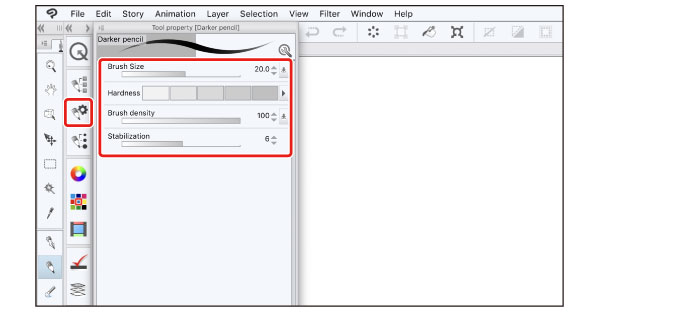
Other tools can be selected and adjusted in the same way.
|
|
·The contents of the [Sub Tool] palette changes according to the tool selected from the [Tool] palette. ·The contents of the [Tool Property] palette changes according to the tool selected from the [Sub Tool] palette. |









