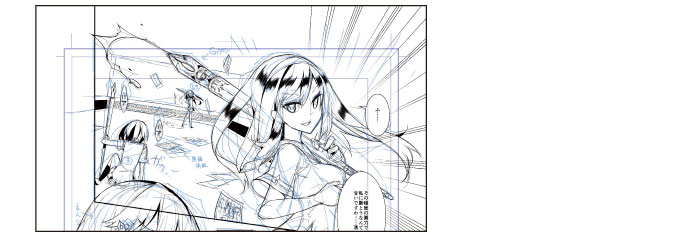Inking the Effect Lines
Draw effect lines such as saturated lines and stream lines.
Saturated line
Draw saturated lines in the background of Frame 1. The [Saturated line] tool will be used in this frame.
1Select the [Figure] tool → [Saturated line] → [Dark saturated line(curve)].
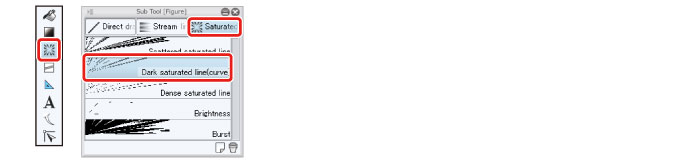
2Click to the right of the character in Frame 1 and specify the area using a curved line.
Double click to commit the curved line area you have created using [Dark saturated line(curve)].
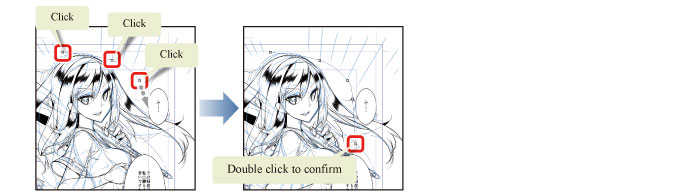
The saturated lines are created.

3Saturated lines created with the [Saturated line] tool can be adjusted later using the [Object] tool.
Select the [Object] tool on the [Tool] palette and drag the control points to adjust the area of the saturated lines. The density of the saturated lines is also too high by initial settings. While the [Object] tool is selected, adjust values such as the [Gap of line] on the [Tool Property] palette, checking the effect on the canvas.
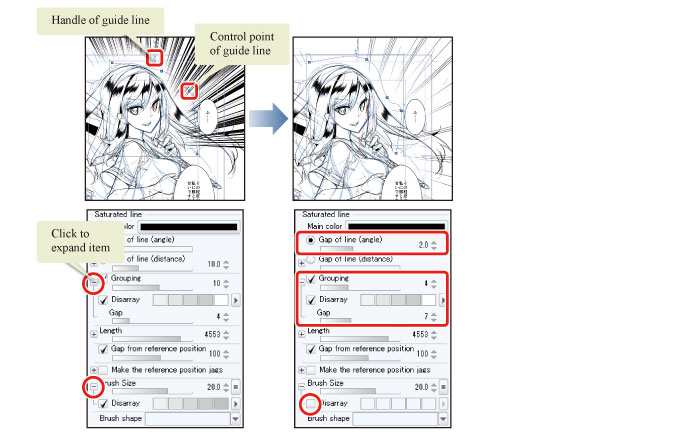
|
|
Click the "+" mark on the [Tool Property] palette or [Layer Property] palette to display related settings. |
4The saturated lines in Frame 1 are now complete.