Body shape
You can now change the body shape of 3D drawing figures.
(1) Initial body shape
This button resets the 3D drawing figure to its initial body shape and dimensions.
(2) Register Material [PRO/EX]
Registers the configured 3D drawing figure's body shape to the Material palette.
(3) Height
You can change the height of the 3D drawing figure.
(4) Head to body ratio
You can change the head-to-body ratio of the 3D drawing figure.
(5) Adjust head to body ratio with height
When this is turned on, the head-to-body ratio automatically changes when you adjust the height. When you adjust the head to body ratio manually, this option turns off.
(6) Select parts
You can select the body parts of the 3D drawing figure that you want to adjust. You can select the full body, head, neck, shoulders, torso, waist, arms, hands, legs, and feet.
|
|
·If the display area of the [Tool Property] palette is too small, the parts selection area will not display. In that case, click a part name to pop up the parts selection area. ·To select the shoulders or waist, use the 3D drawing figure Ver.2. |
(7) Part name
The name of the selected part shows here.
(8) Reset
This resets the 2D sliders to the initial settings.
The settings of the currently selected part will be reset.
If the full body is selected, the full body will revert to its initial settings. However, settings for individual parts will remain the same.
|
|
Settings for [Height] and [Head to body ratio] will not return to the initial settings even if you select the reset button. Click [Initial body shape] to reset the height and head-to-body ratio. |
(9) 2D sliders
Drag the “+” symbol to adjust the body shape.
When the full body is selected
|
Vertical |
Drag the slider up to make male drawing figures more muscular and female drawing models more curvaceous. Drag the slider down to make the body shape flatter. |
|
Horizontal |
Drag the slider left to make the body shape thinner. Drag the slider right to make the body shape fatter. |
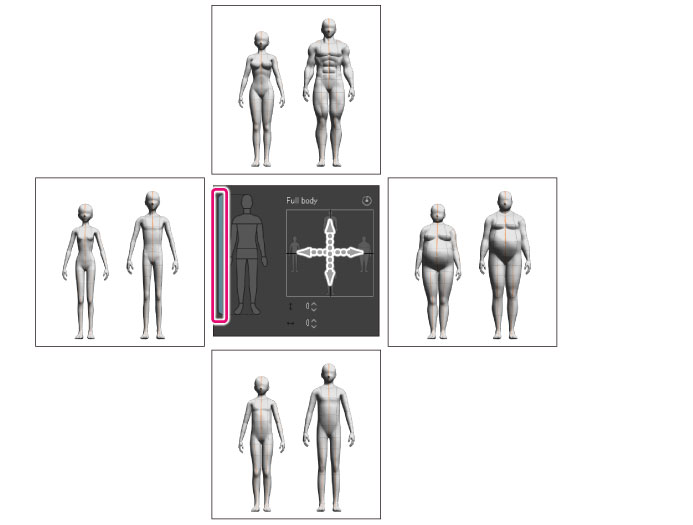
When a single part is selected
|
Vertical |
Adjust the length of the selected part. |
|
Horizontal |
Adjust the width of the selected part. |
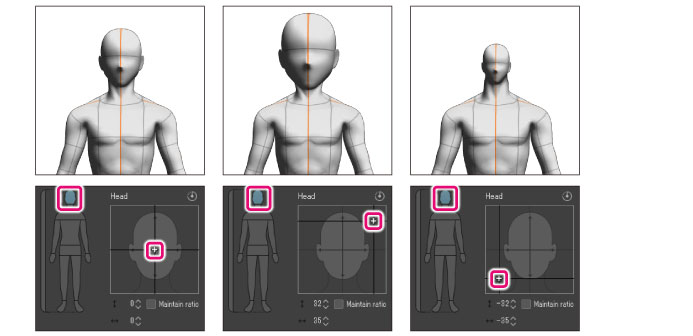
|
|
When selecting the shoulders or waist, the vertical value cannot be changed. |
(10) Vertical
The value of the vertical 2D slider is shown here. Click the number to directly input a value. The number you enter will change the body shape of the 3D drawing figure.
(11) Horizontal
The value of the horizontal 2D slider is shown here. Click the number to directly input a value. The number you enter will change the body shape of the 3D drawing figure.
(12) Maintain ratio
When this is turned on, the length and width ratio of the selected part will stay the same when you adjust it using the 2D slider.
This option is not available when adjusting the full body, shoulders, or waist.









